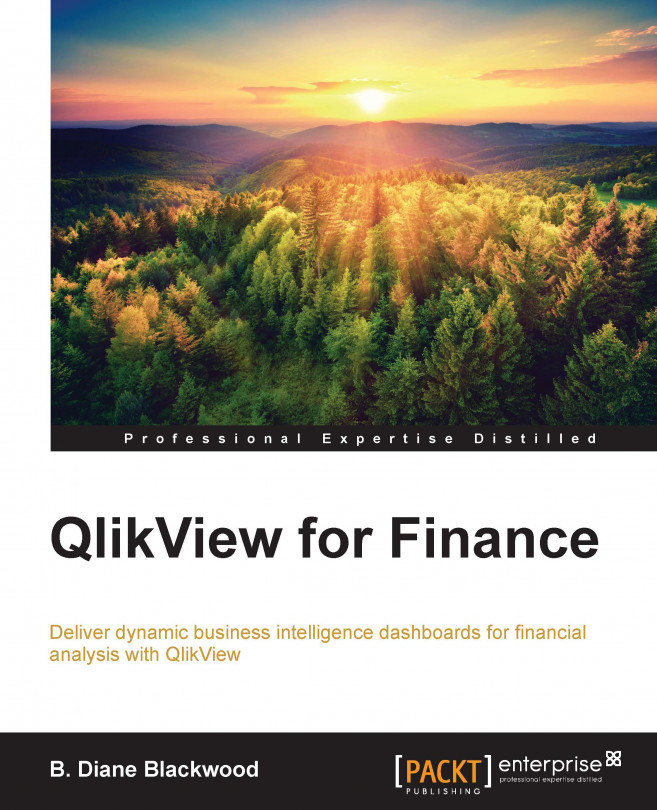The nuts and bolts of the sales analysis dashboard
We will now start looking at the components that make up the Sales Analysis dashboard so that we can leverage them to make improvements.
The group button
Although the text title on the left-hand side of the straight table (Segment Change in Revenue vs Last Year) does not change, you can change what is displayed in the straight table, Segment Changes in Revenue, using the Group button in the upper left corner of the table (see Figure 5-3):
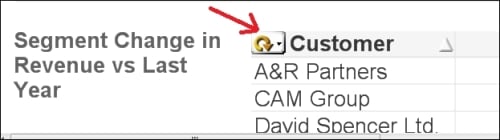
Figure 5-3: The Dimension Selection button in the straight table
This button looks like a circular arrow; if you hover over it, the word Cycle pops up in a box. The button allows you to scroll through group measures selected for the table. Provided at least two or more expressions are available to create a group, the Group button can be used in transforming merged group expressions of dimensions or measures into one or more cyclic groups.
In the QlikView layout, you can cycle through the expressions belonging...