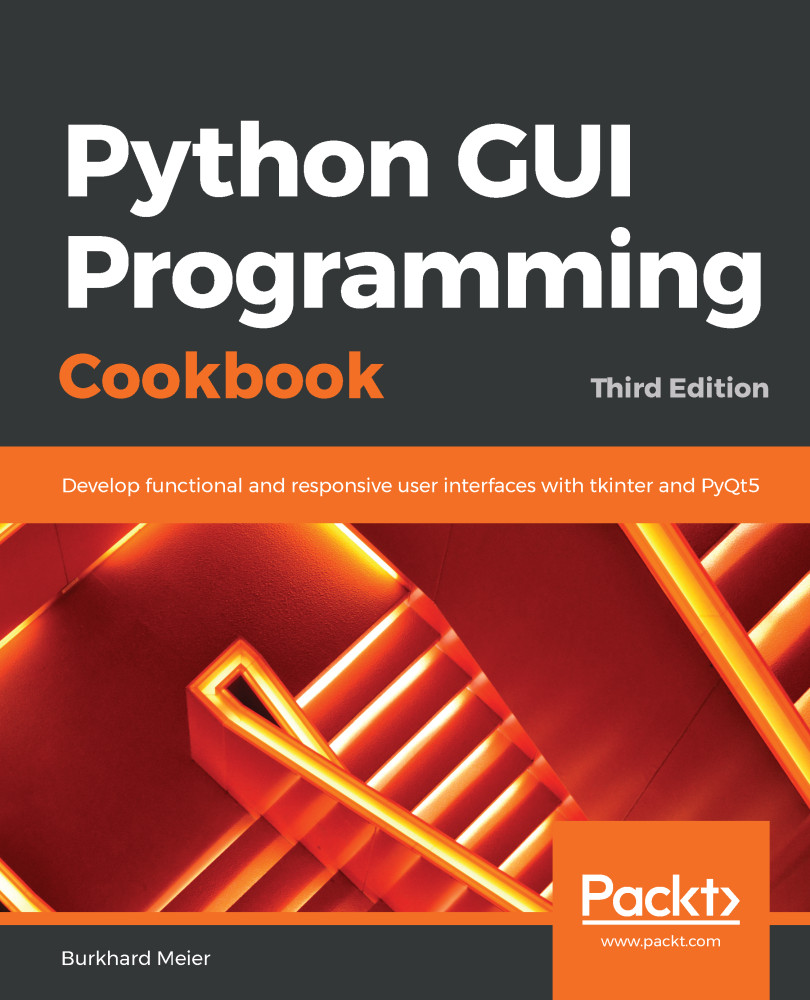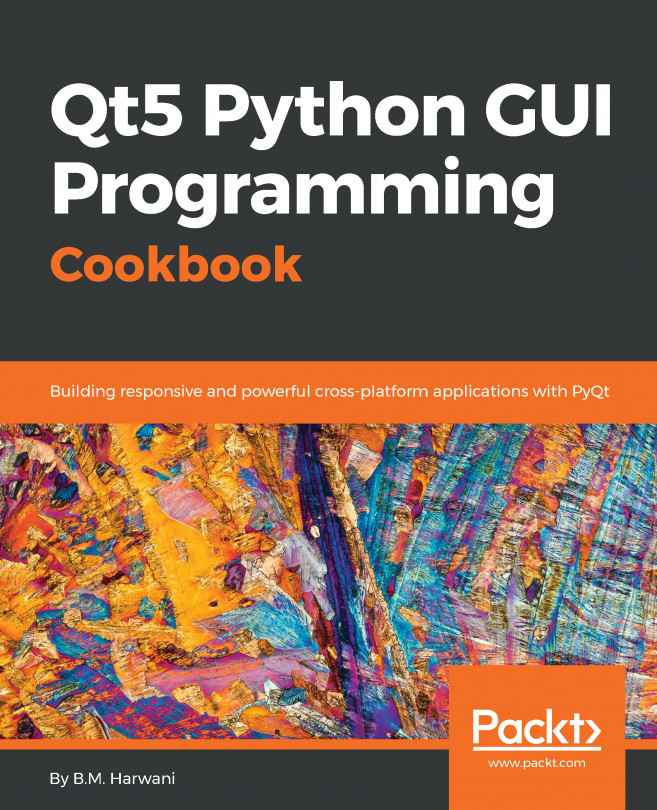To make optimum use of the content in this book, please bear the following points in mind:
- All the recipes in this book were developed using Python 3.7 on a Windows 10 64-bit OS. They have not been tested on any other configuration. As Python is a cross-platform language, the code from each recipe is expected to run everywhere.
- If you are using a Mac, it does come with built-in Python, yet it might be missing some modules such as tkinter, which we will use throughout this book.
- We are using Python 3.7, and the creator of Python intentionally chose not to make it backward-compatible with Python 2. If you are using a Mac or Python 2, you might have to install Python 3.7 from www.python.org in order to successfully run the recipes in this book.
- If you really wish to run the code in this book on Python 2.7, you will have to make some adjustments. For example, tkinter in Python 2.x has an uppercase T. The Python 2.7 print statement is a function in Python 3.7 and requires parentheses.
- While the End of Life (EOL) for the Python 2.x branch has been extended to the year 2020, I would strongly recommend that you start using Python 3.7 and later.
- Why hold on to the past, unless you really have to? Here is a link to the Python Enhancement Proposal (PEP) 373 that refers to the EOL of Python 2: https://www.python.org/dev/peps/pep-0373/.