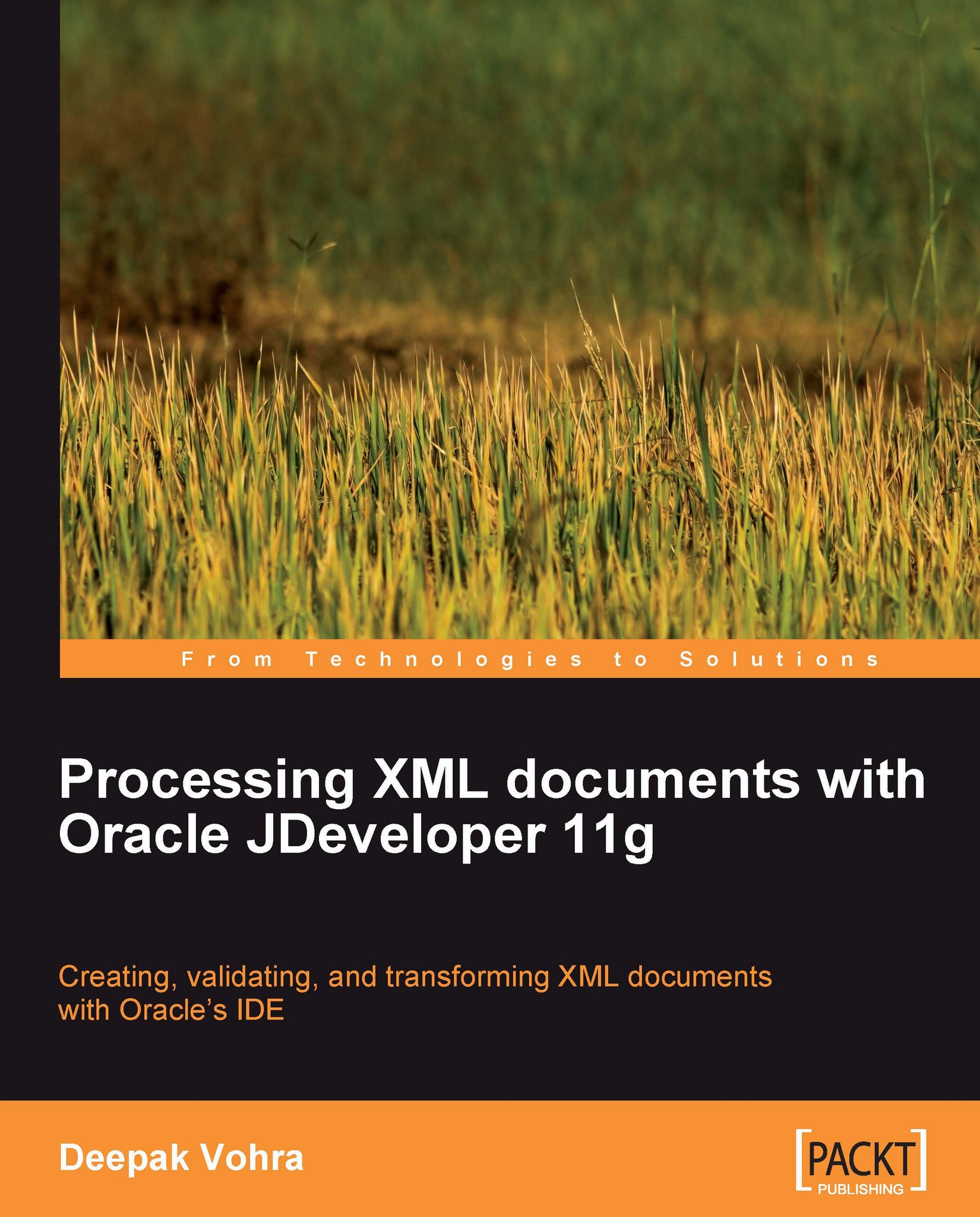Setting the environment
1. Download Oracle XML Publisher Enterprise 5.6.2 for Microsoft Windows from http://www.oracle.com/technology/software/products/publishing/index.html, and extract the ZIP file
XMLP562_WIN.zipto a directory.2. In Oracle JDeveloper 11g, select File | New to open the New Gallery Wizard.
3. Create a new application by selecting Categories | General and Items | Generic Application, and then click the OK button.
4. In the Create Generic Application window, specify an application name (for example XMLPublisher) and click Next.
5. In the Name your Generic project window, specify a project name (for example XMLPublisher) and click Finish. An application and a project will be added to the Application Navigator.
6. Next, add a Java class to the project by selecting File | New, and Categories | General, and Items | Java Class in the New Gallery window. Click on OK.
7. In the Create Java Class window, specify a class name (for example XMLPublisher) and a package name (for example...