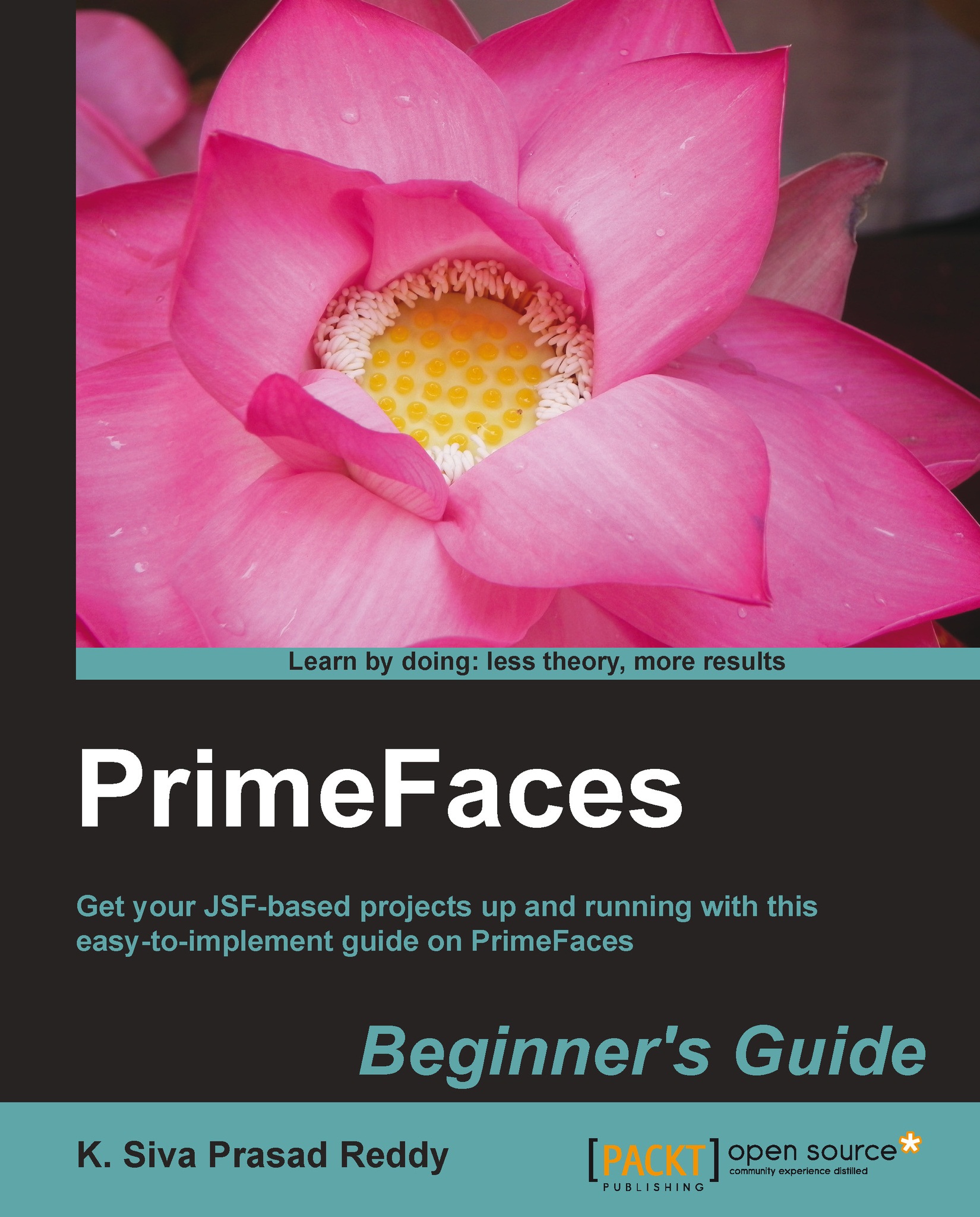Time for action – heading
- Action 1
- Action 2
- Action 3
Instructions often need some extra explanation so that they make sense, so they are followed with:
What just happened?
This heading explains the working of tasks or instructions that you have just completed.
You will also find a number of styles of text that distinguish between different kinds of information. Here are some examples of these styles, and an explanation of their meaning.
Code words in text, database table names, folder names, filenames, file extensions, pathnames, dummy URLs, user input, and Twitter handles are shown as follows: "We can disable AJAX submit by setting attribute ajax="false"."
A block of code is set as follows:
<h:panelGrid columns="2">
<p:outputLabel value="UserName"/>
<p:inputText value="#{userController.userName}"/>
<p:outputLabel value="Password"/>
<p:password value="#{userController.password}"/>
<p:commandButton action="#{userController.login}" value="Login" />
</h:panelGrid>When we wish to draw your attention to a particular part of a code block, the relevant lines or items are set in bold:
<h:panelGrid columns="2"> <p:outputLabel value="UserName"/> <p:inputText value="#{userController.userName}"/> <p:outputLabel value="Password"/> <p:password value="#{userController.password}"/> <p:commandButton action="#{userController.login}" value="Login" /> </h:panelGrid>
Any command-line input or output is written as follows:
cd /ProgramData/Propeople rm -r Drush git clone --branch master http://git.drupal.org/project/drush.git
New terms and important words are shown in bold. Words that you see on the screen, in menus or dialog boxes for example, appear in the text like this: "On the Select Destination Location screen, click on Next to accept the default destination."
Note
Warnings or important notes appear in a box like this.
Tip
Tips and tricks appear like this.