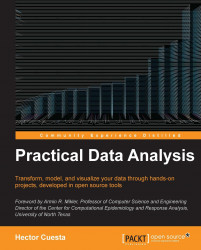Representing graphs with Gephi
Gephi is an open source software for visualizing and analyzing large networks graphs which runs on Windows, Linux, and Mac OS X. We can freely download Gephi from its website listed as follows. For installation instructions please refer to the Appendix, Setting up the Infrastructure.
https://gephi.org/users/download/
To visualize your social network graph, you just need to open Gephi, click on the File menu and select Open then we just need to look up and select our file myFacebookNet.gdf and click on the Open button. Then, we can see our graph as shown in the following screenshot:
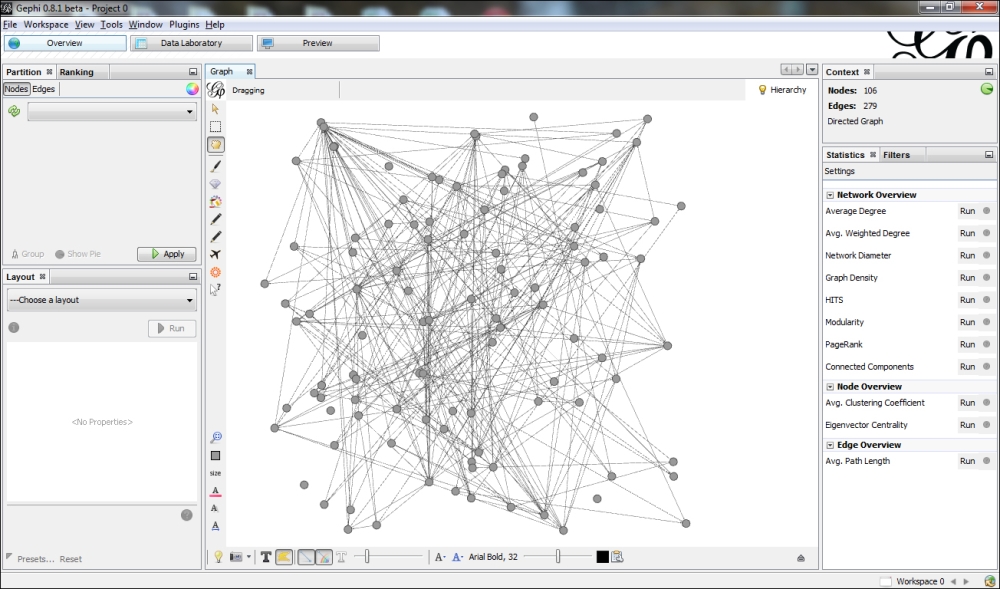
Tip
For complete reference documentation about Gephi, please refer to the link https://gephi.org/users/.
In the interface we can see the Context tab, which shows us the number of Nodes and Edges. We can show Node labels by clicking on the T icon in the bottom of the window. Finally, we can apply different layout algorithms by selecting in the ---Choose a layout dropdown in the Layout...