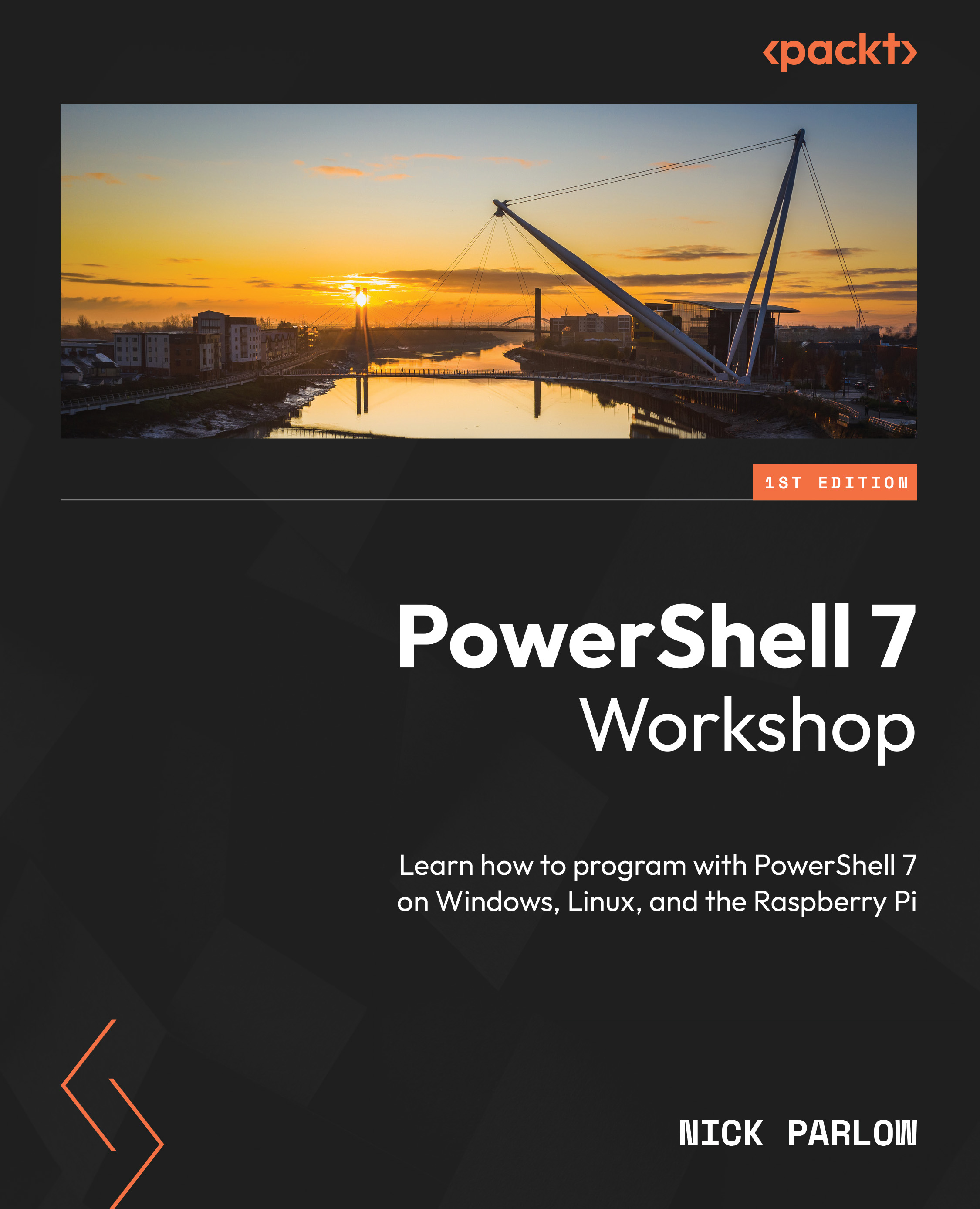Technical requirements
To follow along with this chapter, you will need an internet connection and an operating system. If you’re using Linux or macOS, the installation instructions can be found in Chapter 14, PowerShell 7 for Linux and macOS, so skip the detailed installation instructions in the How to get PowerShell 7 section, in this chapter.
This chapter assumes that you will be using Windows 10 (version 1709 or later) running on standard 64-bit x86 architecture. If you’re not sure whether that’s what you have, don’t worry, it probably is. If you are one of life’s worriers, go to the Windows search bar and type msinfo32, then press Enter. The System Information application will open, and under System Summary, there will be three relevant lines:
- OS Name: Hopefully Microsoft Windows 10 of some flavor; PowerShell 7.3 is available on all currently supported versions of Windows.
- Version: You want a build number higher than 16299.
- System Type: Probably x64-based PC.
The following screenshot shows how it should look under System Summary:

Figure 1.1 – Typical information from the System Information application (msinfo32)
If you’re using Windows 11, then good for you; you won’t need to do some of the things we’ll be talking about as Windows 11 comes with some extras.