Understanding the basics of texture painting
Texture painting is the process of using brushes and digital painting tools to create custom textures, patterns, shapes, and details on image textures. We will now learn how to prepare a model for texture painting and how to use the basic Texture Paint interface.
First, let’s select the Texture Paint workspace at the top of the screen:
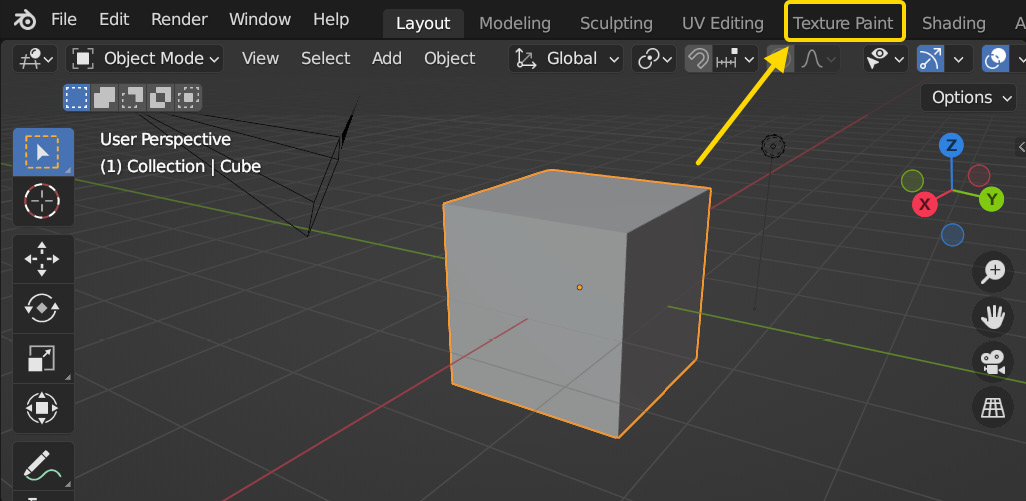
Figure 9.1 – Switching to the Texture Paint workspace
In the Texture Paint workspace, we have the Image Editor window on the left, and the 3D Viewport window on the right. In the Image Editor, there are some extra tools available because we are in Paint Mode, as shown in Figure 9.2. We can also see the UV map of the default cube in the Image Editor:
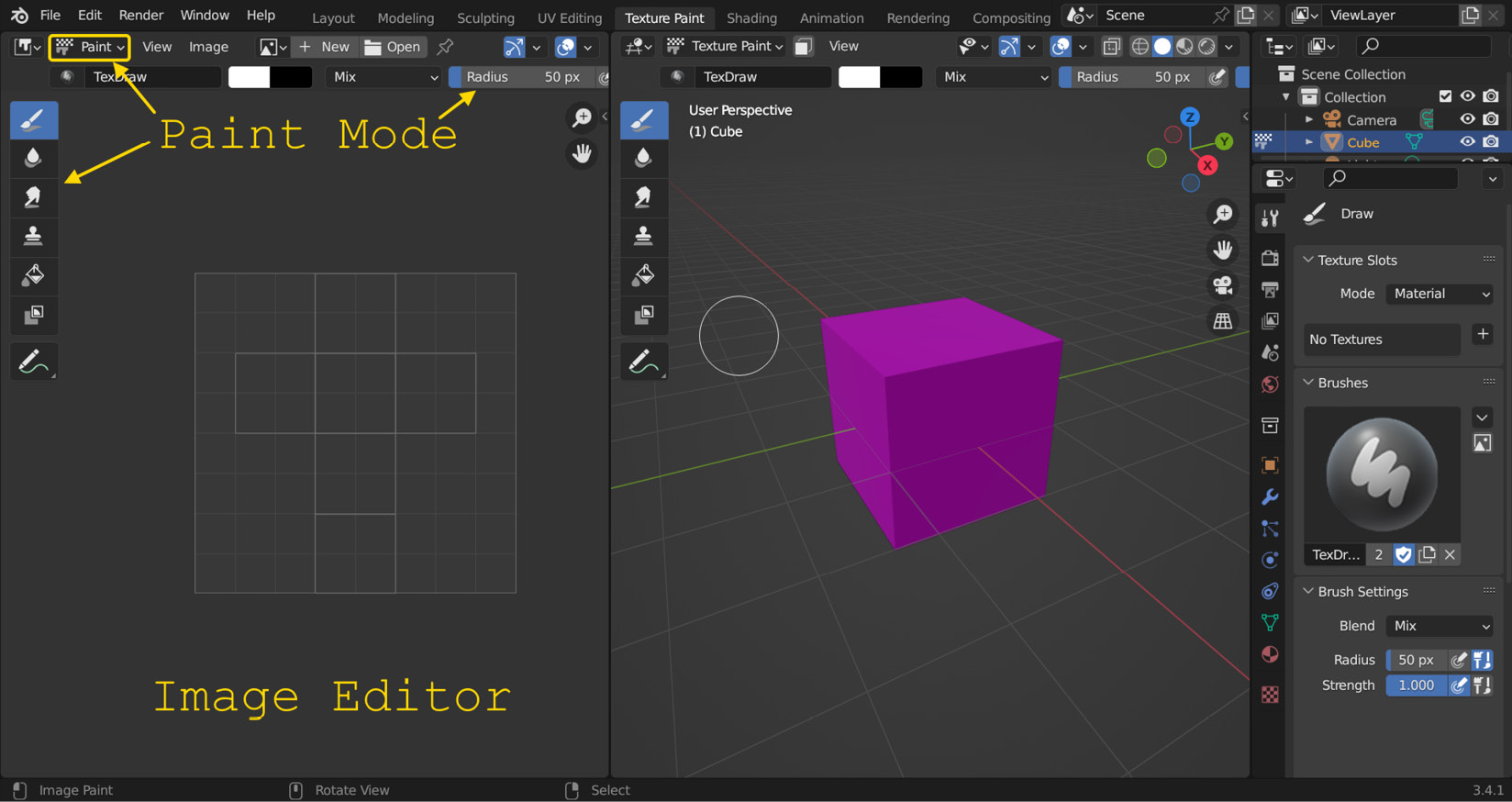
Figure 9.2 – The Texture Paint workspace
In the 3D Viewport, we also have some extra tools because we are in Texture Paint mode, as shown in Figure 9.3. We can easily switch between...























































