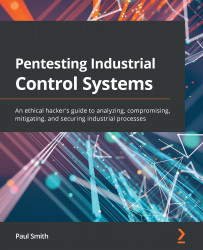Configuring communication
Now we know that there is a path through to the physical PLC, however, we are not able to communicate with it. The solution to this is that we will have to adjust the IP address of the Windows 7 VM to align with the subnet that the PLC is in. This will allow us to connect directly to the PLC and configure the address to align with the subnet that we established for the virtual PLC developed in the previous chapter.
By looking at Figure 2.26, we want to make sure that we provide Windows 7 with an IP address that can ping the Koyo CLICK. I have decided to arbitrarily choose 192.168.0.20 because my CLICK has a default address of 192.168.0.10, however, depending on the default address that your Koyo CLICK may have, you will need to adjust this appropriately:
Figure 2.26 – Configure Windows interface
Once you have set your IP address, you can launch the CLICK programming software and click on Connect to PLC, then select the PLC...