Time for action – starting PRD and creating a new report
In the following steps, we will start PRD and create a new report:
- For starting PRD, we will follow the instructions according to our operating system:
- In Linux environments: Open a terminal and type the following commands:
shell> cd [PRD_HOME] shell> sh report-designer.sh
Note
Remember that where it says
[PRD_HOME],you should type the complete path to thePRDfolder. - In Windows environments: Go to the folder
[PRD_HOME]and execute (press Enter or double-click on) the filereportdesigner.batAfter doing this, as PRD loads its configuration and starts up, it will show us the following screenshot:
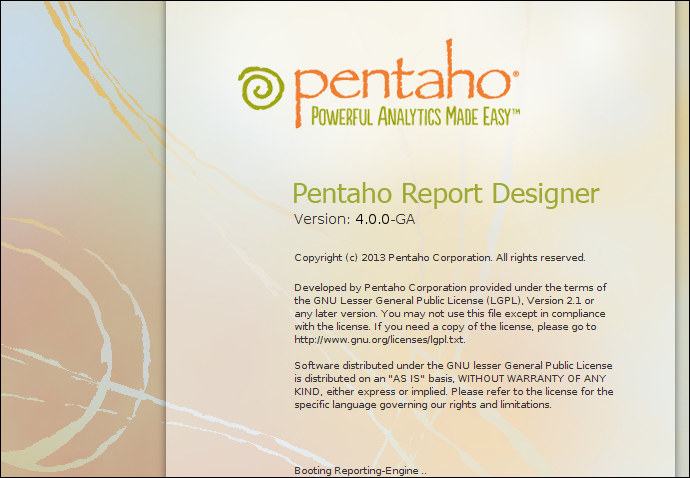
Once PRD has been executed, we will see the following:
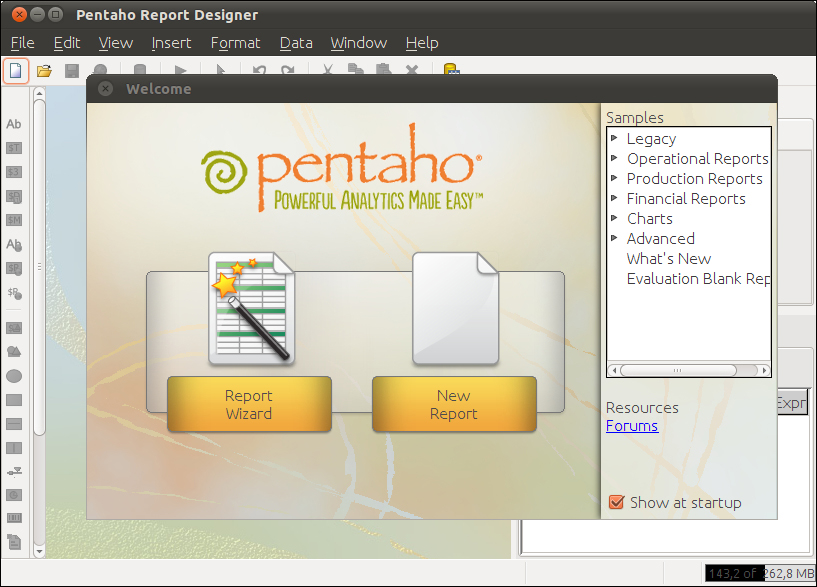
Note
Before continuing, we should make clear that PRD version 4 is still in development as this book is being written. The reader may find some minimal differences in the UI.
- In Linux environments: Open a terminal and type the following commands:
- Now we will create a new report. This can be done in several ways:
- Choose the option New Report in the Welcome...























































