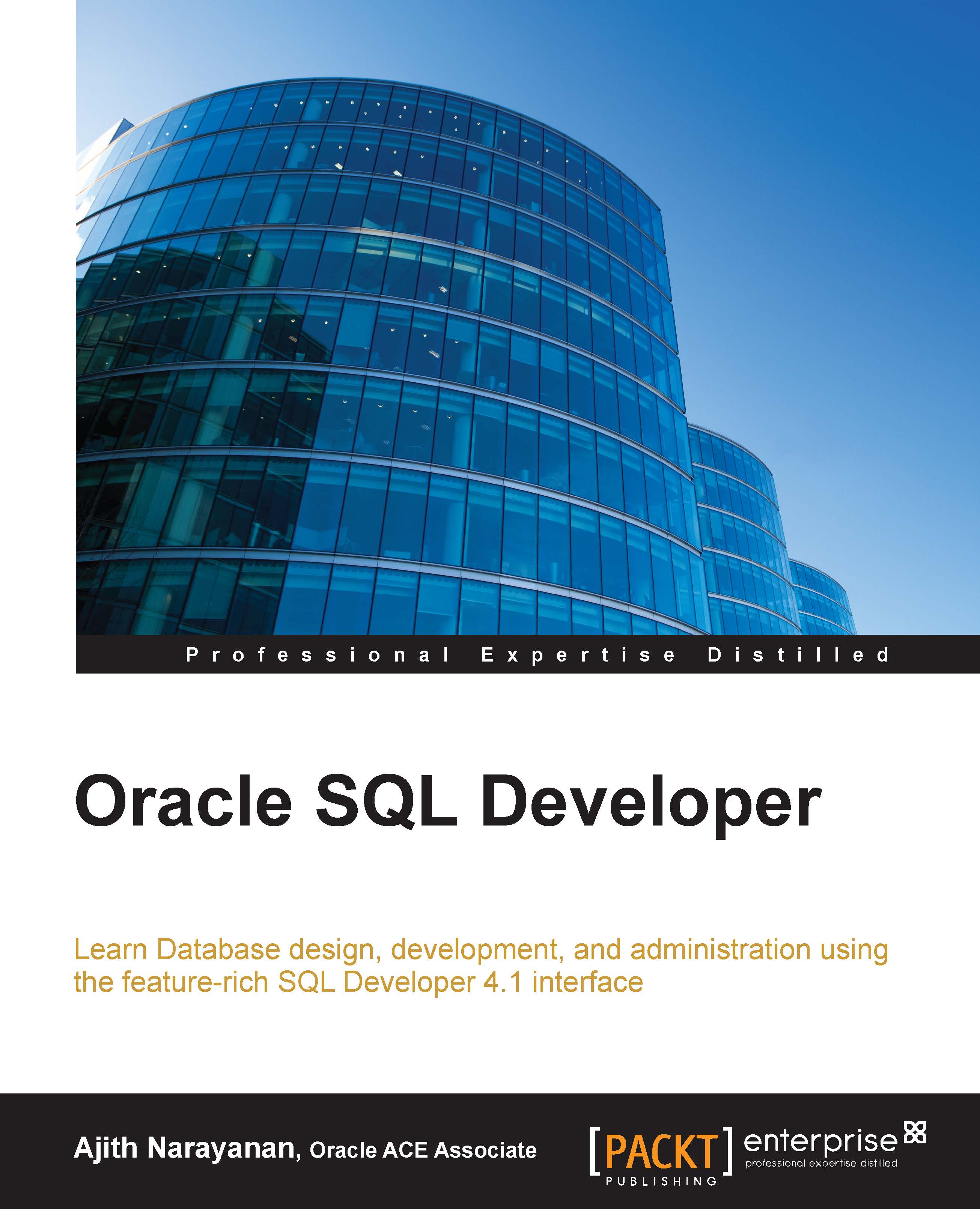Migrating
Now you're almost ready to start the migration. The last step is to decide on the approach you'll use for the migration. For a quick review or prototype or when migrating a small, straightforward database, the Quick Migrate option is ideal. Alternatively, you can use a more interactive approach and step through each phase of the migration. We'll review both approaches in the next section.
Using Quick Migrate
Quick Migrate is a wizard-driven dialog that follows seven steps:
- You can start Quick Migrate from two areas: either by navigating to Tools | Migration or from the context menu of the source database connection you are planning to migrate (as shown in the following screenshot). Either action invokes the same Quick Migrate dialog. If you start the wizard from the context menu of the source database connection, the first page of the wizard will already be populated with the source database connection.

- The next step is to select Target Connection. As you can see in...