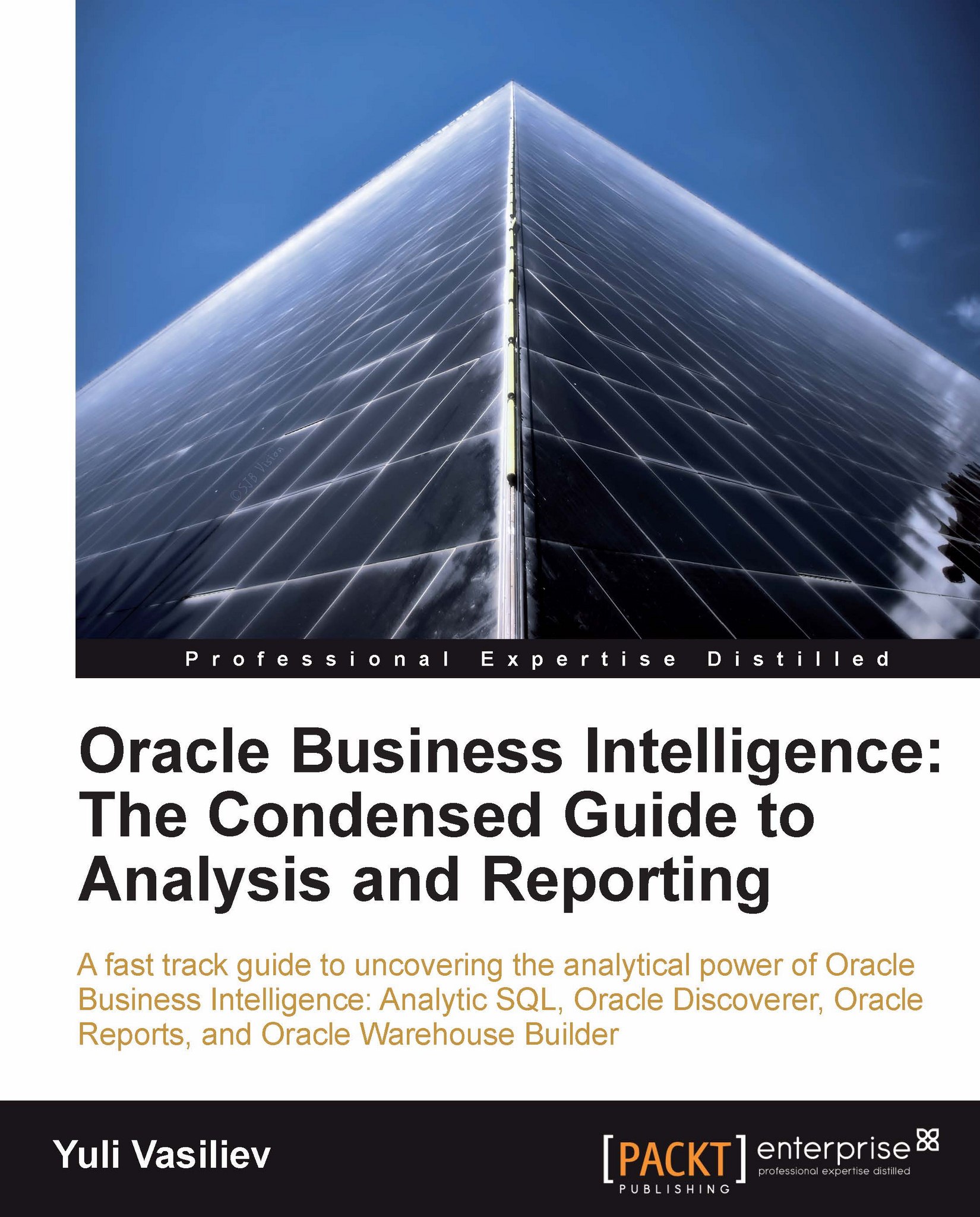Conditional formatting
When you deal with a lot of data on your worksheet, it's always a good idea to highlight some data to make the entire worksheet more readable. For example, you might want to highlight all the items on the worksheet whose values are greater than 500. The following steps illustrate how you might do that:
1. Select the worksheet cells you want to format and then right-click on the selection:
 |
2. In the pop-up menu, select Conditional Formats… to open the Conditional Formats dialog:
 |
3. In the Conditional Formats dialog, click the New Conditional Format… button to open the New Conditional Format dialog.
4. In the New Conditional Format dialog, select:
Total SUM as the item;
>= as the condition;
Then, enter 500 in the far right Value drop-down list, so that the dialog looks like the one shown next:

Click OK to create the conditional format and return to the Conditional Formats dialog.
5. In the Conditional Formats dialog, click OK to close it.
Once you've completed the...