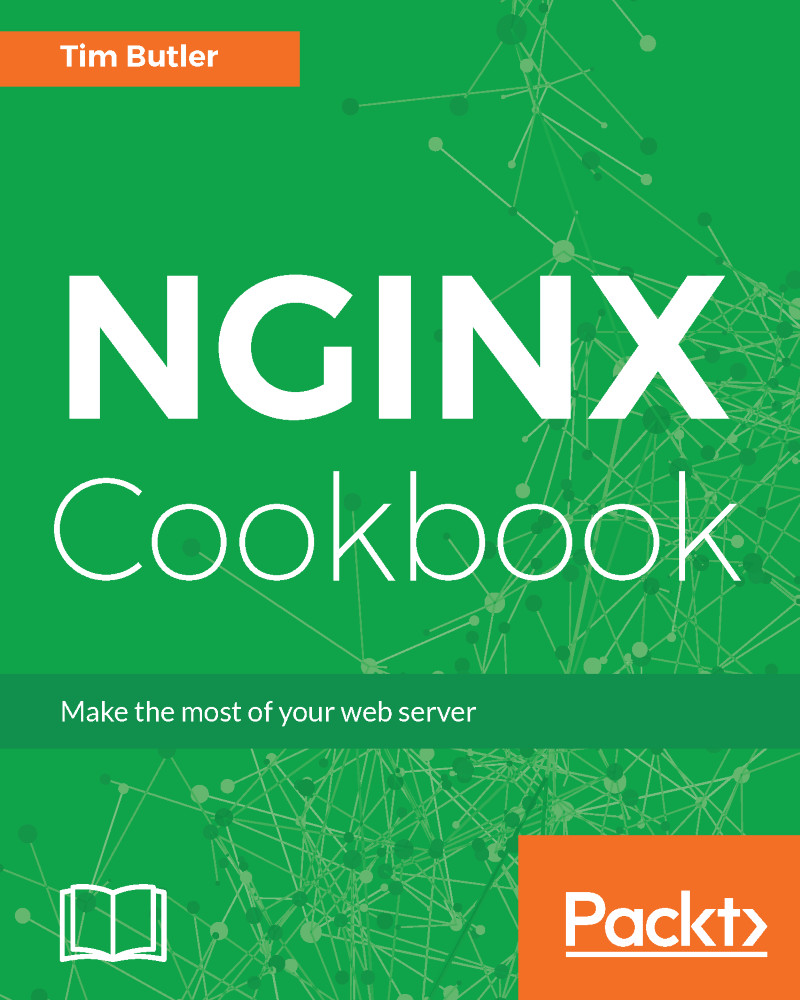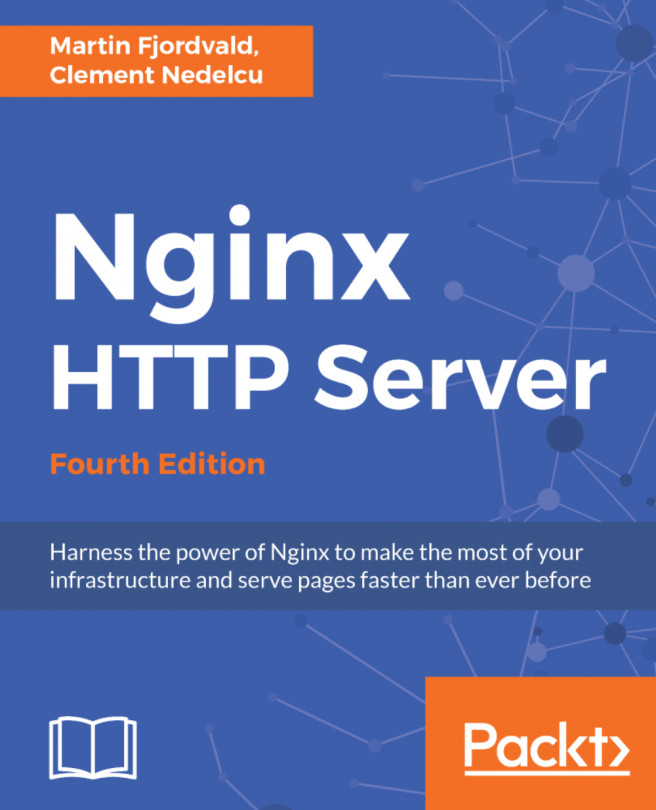When your web server is important to you, you'll want to see what's going on in real-time. One great utility to do this is ngxtop. This program monitors your real-time access log in to display useful metrics such as the number of requests per second, HTTP statuses served, and pages/URLs served. This information can be a great aid to determine what your top pages are and if there is an increased rate of errors.
Real-time statistics
How to do it...
To install ngxtop, you'll first need to install the Python package manager, pip. On a Debian/Ubuntu-based system, you'll need to run the following:
apt-get install python-pip
For a Red Hat- / CentOS-based system, the EPEL repository is required first. To install, run the following:
yum install epel-release
yum install python-pip
Once you have pip installed, you can now install ngxtop:
pip install ngxtop
This will download the required files and install ngxtop for you. It's now ready to use.
How it works...
The ngxtop utility can be simply called from the command line, and it will attempt to read the log file location from the configuration. However, if you're running virtual hosts, it may not read the access log location correctly. The easiest way in this scenario is to manually specify the log location.
Consider the following example:
ngxtop -l /var/log/nginx/access.log
This will display a console-based view of what URLs are being accessed. Here's a basic example:
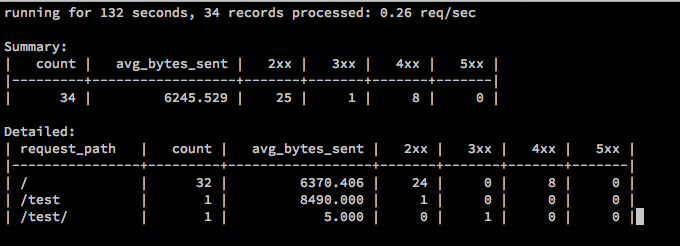
This will refresh every second, giving you near instantaneous information about what URLs NGINX is serving, but that's not all. The ngxtop utility is quite configurable and there are a number of different ways it can display information.
We can filter only the 404 pages with the following:
ngxtop -l /var/log/nginx/access.log --filter 'status == 404'
Only those URLs which had a 404 are now going to be displayed within ngxtop. Here's an example output:
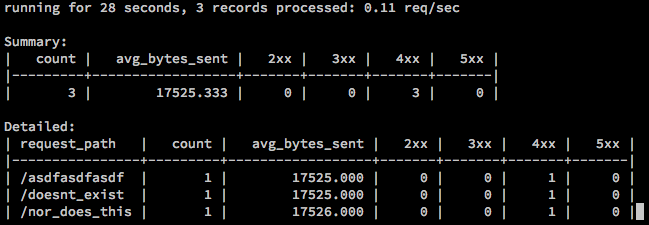
There are quite a number of other options easy to tailor to your scenario, especially if you know what you're hunting for.
See also
To know more about ngxtop, refer to https://github.com/lebinh/ngxtop.