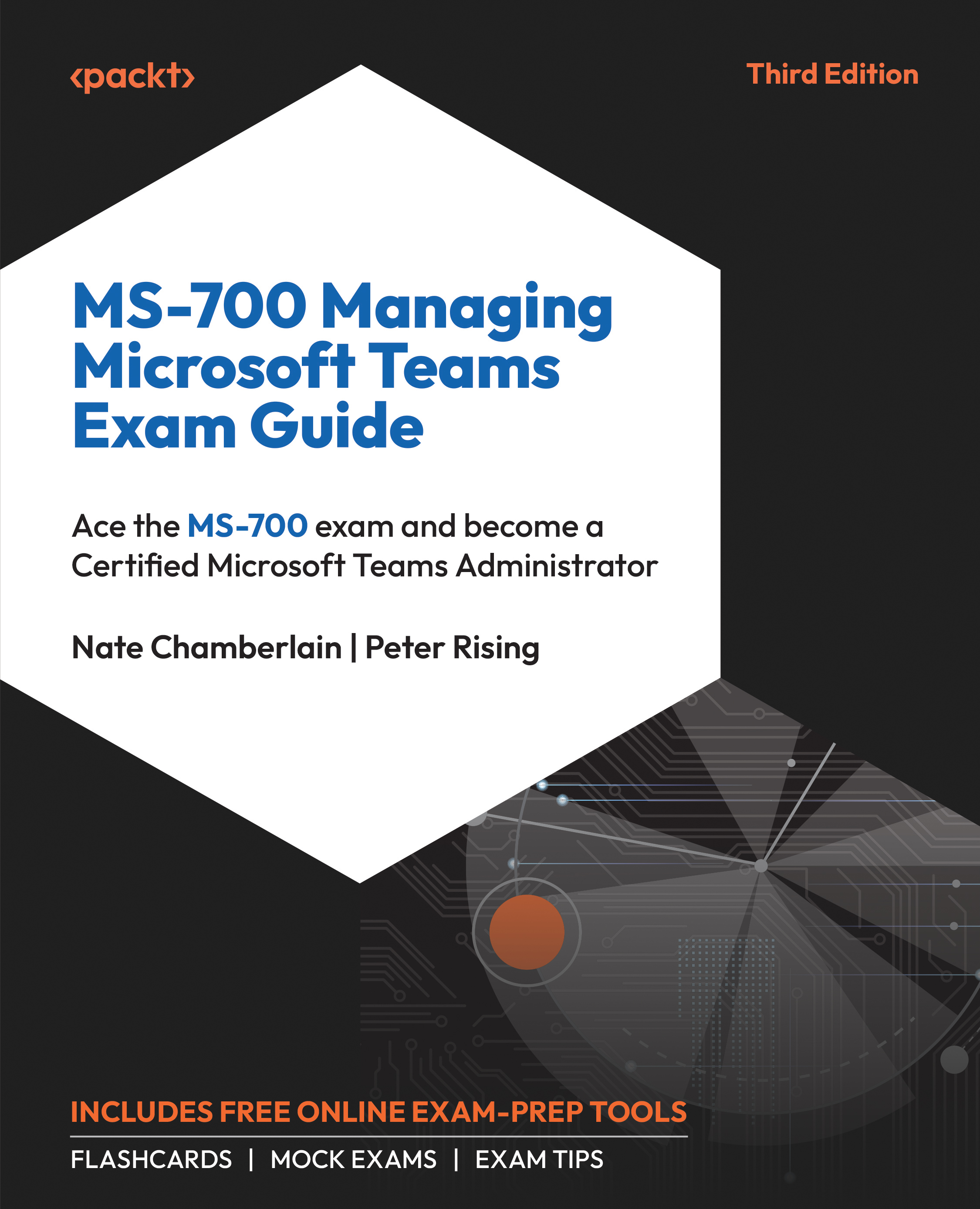Clearing the Teams Client Cache
Clearing the Microsoft Teams client cache is a common troubleshooting step that can resolve various issues, such as app performance problems, login issues, and outdated or incorrect information display. The client cache typically stores temporary data, such as settings, session information, and user data, which can help troubleshoot performance and user experience issues. Clearing the cache ensures that any corrupt or outdated data is removed, allowing Teams to regenerate necessary files with fresh data. Here is how you can clear the Teams client cache on Windows or macOS:
|
Windows |
Mac |
|
|
1. Close Teams |
Right-click the Teams icon in the system tray or taskbar and select Quit Teams. |
Right-click the Teams icon in the dock and select Quit. |
|
2. Navigate to the Cache Directory... |