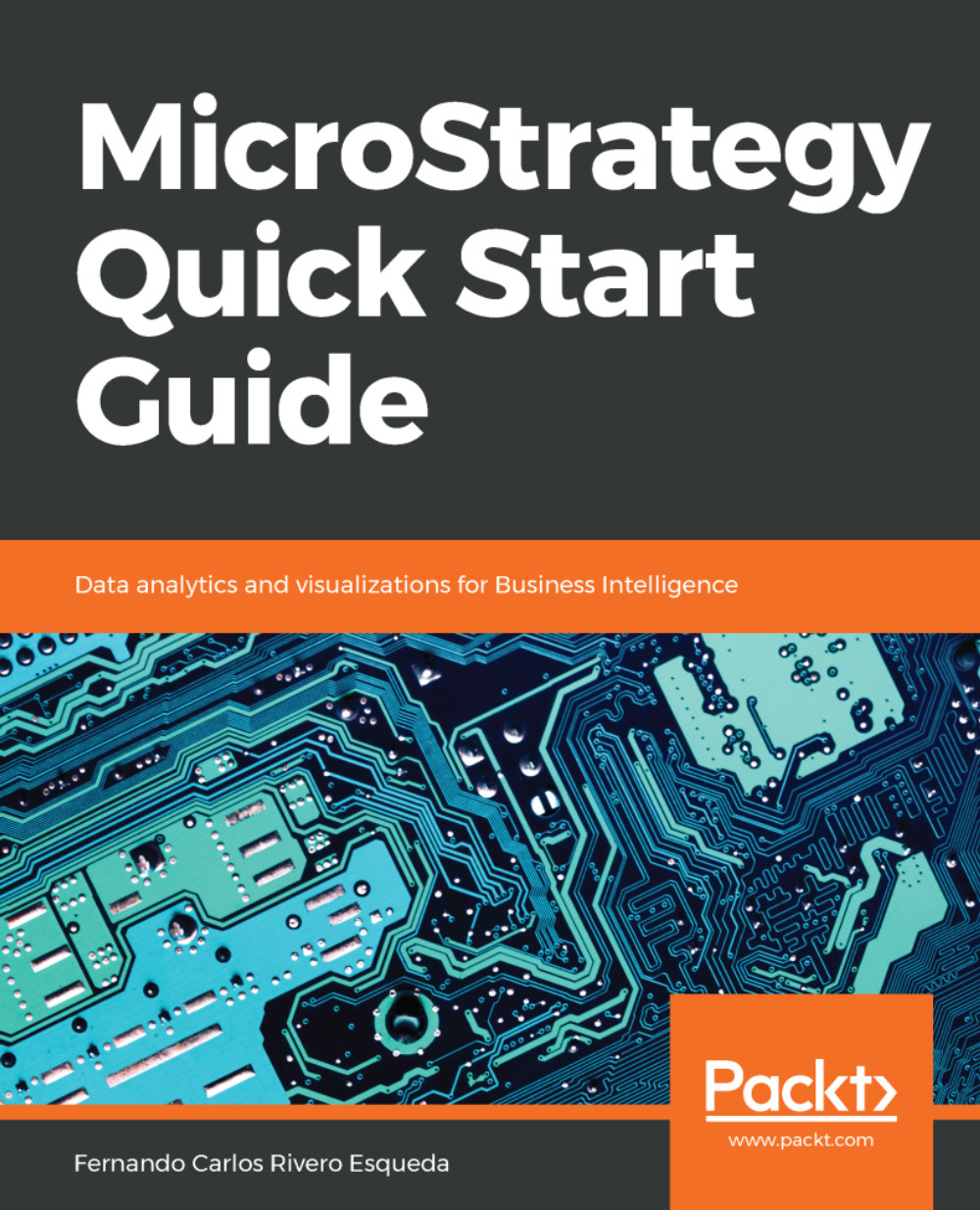Monitoring your Project – MicroStrategy Developer Monitors
This section will cover some of MicroStrategy Developer's monitoring capabilities. Under MicroStrategy Developer's Administrator tree, there is a branch called System Monitors. A Project Source configured as Direct or 2-Tier will not feature in these, since it is necessary the Intelligence Server to enable these monitors, hence a 3-Tier configuration is required.
Note
To use System Monitors, the MicroStrategy User must have the corresponding privilege to access that monitor (such as Jobs Monitor or Caches Monitor, and so on).
Jobs Monitor
MicroStrategy Job Monitor displays jobs that are currently executing in the Intelligent Server. Once a job completes, it will no longer be visible. You can see the Job ID, the User that submitted it, status (executing, waiting in queue, waiting for autoprompt, canceling, and so on), report/document name, and Project.
Useful tips
The following are some of the useful tips for Jobs Monitor:
- To refresh the...