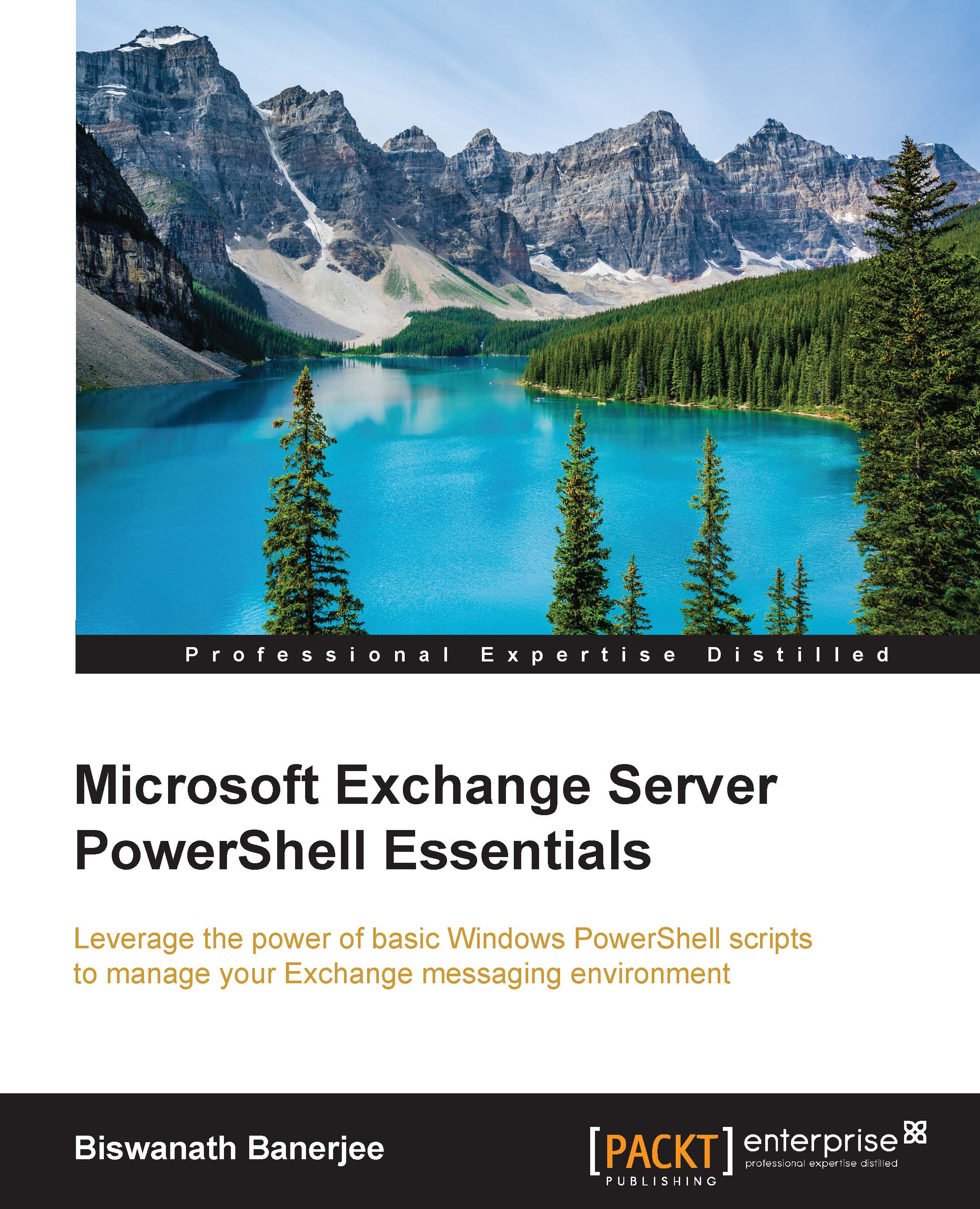Using If statements
In this section, we will use the if conditional statement If to execute statements based on a specific condition test to be true. We can also use the If command to do tests on more than one condition or even if all the other conditions are evaluated to be false.
The following example shows the If statement syntax:
if (<Condition1>)
{<Command Block 1>}
[elseif (<Condition2>)
{<Command Block 2>}]
[else
{<Command Block 3>}]We will use the if command to check the status of the services running on the computer, and if the status is stopped, it will be displayed in red and the running services will be displayed in green. We will use a combination of pipeline, the foreach-object cmdlet, and the if statement.
PS C:\> get-service | foreach-object {if ($_.status -eq "stopped") {write-host -foregroundcolor red $_.Displayname}` else {write-host -foregroundcolor green $_.Displayname }}
Let's take a look at another example where you would like to find whether a particular folder is created. We will use a Test-Path cmdlet, which will return true if it finds the folder and false if it does not. As I am using the statement on my Active Directory domain controller, the folder is not present under Program Files, and this is what you will see in the output:
PS C:\> $ExchangeFolder = "C:\Program Files\Microsoft\Exchange Server" PS C:\> $FolderPresent = Test-Path $ExchangeFolder PS C:\> if ($FolderPresent -eq $True) {Write-Host "Exchange installation Folder found on this Server"} else {Write-Host "Exchange installation folder not present"} Exchange installation folder not present