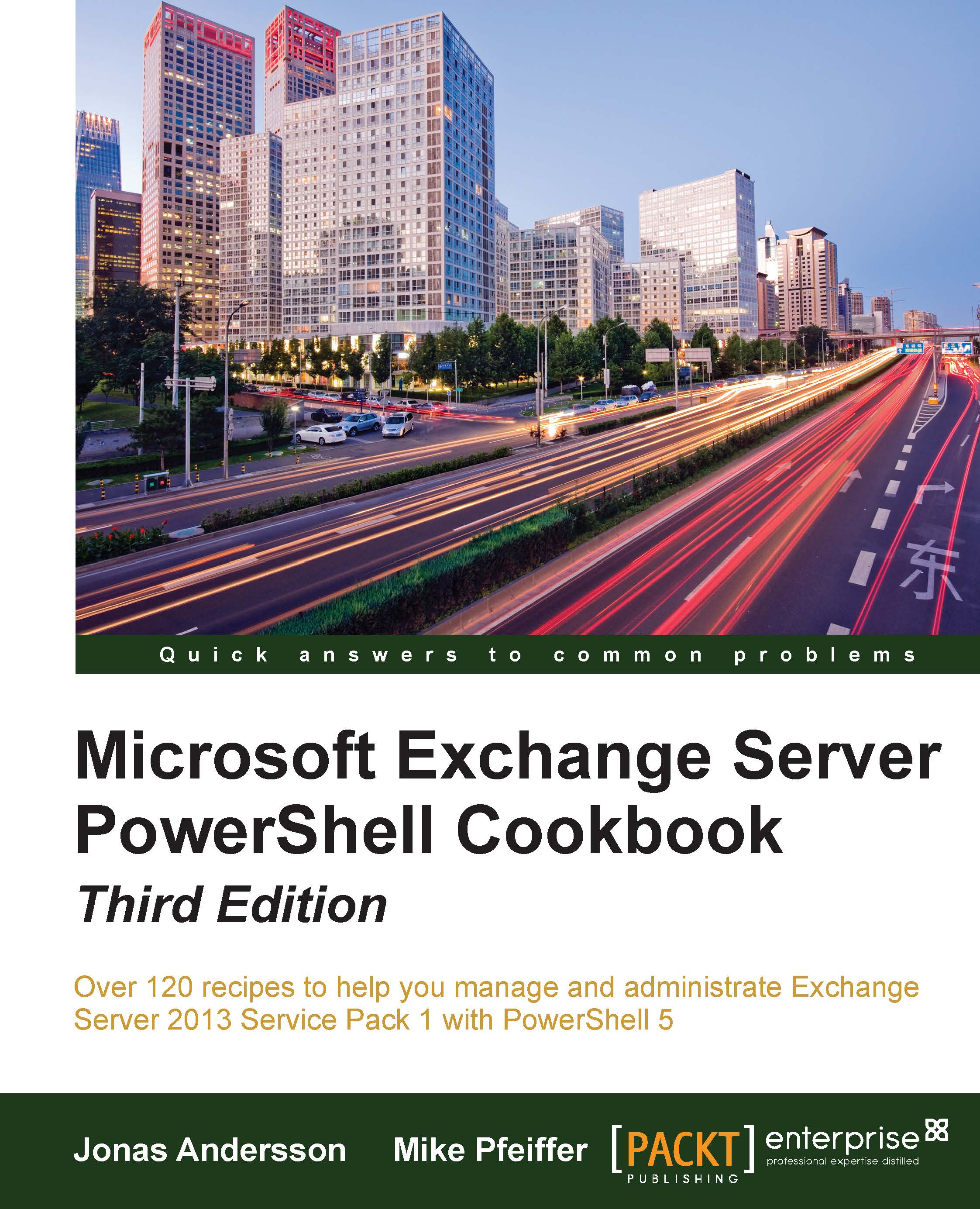Jonas Andersson is devoted to constantly developing himself and his skills. He started out in the IT business in 2004 and initially worked in a support center, where he acquired a basic knowledge of the industry. In 2007, he started his career as a Microsoft Infrastructure consultant, and from 2008 onwards his focus has been on Unified Communication. At the start of 2010, he was employed at a large outsourcing company as a messaging specialist, specializing in Microsoft Exchange. His work included designing, implementing, and developing messaging solutions for enterprise customers. In 2014, he joined Microsoft Consulting Services, and from then onward his main focus has been Office 365. His role was of a deployment consultant with Microsoft's Office 365 Global Practice EMEA team. In 2016, he started to work for Swedens largest retail companies with a known brand as a Product Specialist for Office 365, mostly focusing on Skype for Business Online but also on the other workloads. As a reward for his work in the community, he was awarded the Microsoft Most Valuable Professional for the Microsoft Exchange Server product in 2014.
Read more
 United States
United States
 Great Britain
Great Britain
 India
India
 Germany
Germany
 France
France
 Canada
Canada
 Russia
Russia
 Spain
Spain
 Brazil
Brazil
 Australia
Australia
 Singapore
Singapore
 Hungary
Hungary
 Ukraine
Ukraine
 Luxembourg
Luxembourg
 Estonia
Estonia
 Lithuania
Lithuania
 South Korea
South Korea
 Turkey
Turkey
 Switzerland
Switzerland
 Colombia
Colombia
 Taiwan
Taiwan
 Chile
Chile
 Norway
Norway
 Ecuador
Ecuador
 Indonesia
Indonesia
 New Zealand
New Zealand
 Cyprus
Cyprus
 Denmark
Denmark
 Finland
Finland
 Poland
Poland
 Malta
Malta
 Czechia
Czechia
 Austria
Austria
 Sweden
Sweden
 Italy
Italy
 Egypt
Egypt
 Belgium
Belgium
 Portugal
Portugal
 Slovenia
Slovenia
 Ireland
Ireland
 Romania
Romania
 Greece
Greece
 Argentina
Argentina
 Netherlands
Netherlands
 Bulgaria
Bulgaria
 Latvia
Latvia
 South Africa
South Africa
 Malaysia
Malaysia
 Japan
Japan
 Slovakia
Slovakia
 Philippines
Philippines
 Mexico
Mexico
 Thailand
Thailand