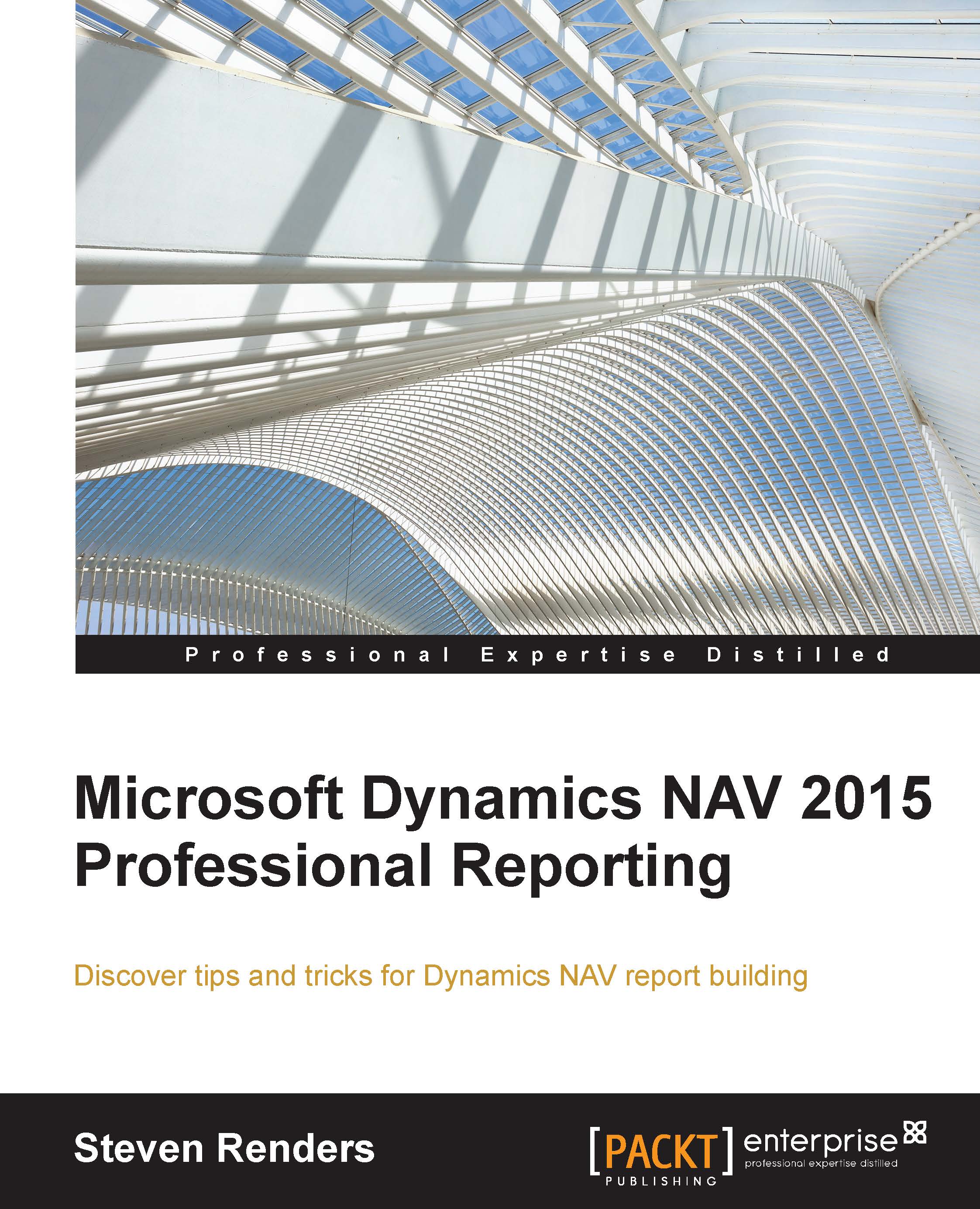A fixed number of rows
This section describes a trick that you can apply when you need a table to always have the same number of rows, on every page. Normally, when you use a table and the information is printed over multiple pages, then, on the last page, the table stops when it runs out of data. You can avoid that with this trick, and position another element below the table, at the bottom of the page.
Note
An example of this report is available in the object: Packt - CH06-6
In this example, I will start with the following dataset:
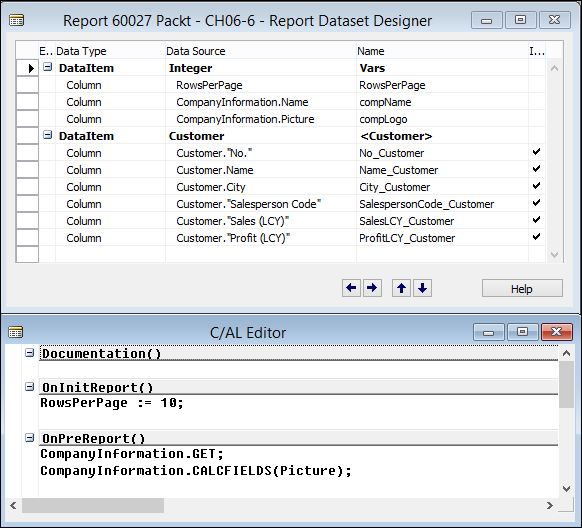
There's a customer data item to fetch records from the corresponding table, an integer data item to add one record to the dataset that contains a RowsPerPage variable, and some fields from the company information table.
I have added a table to the body in the layout of the report. I used the caption fields on the header row and the data fields in the detail row. I then added a report header on which I will display the company name and logo, and a report footer on...