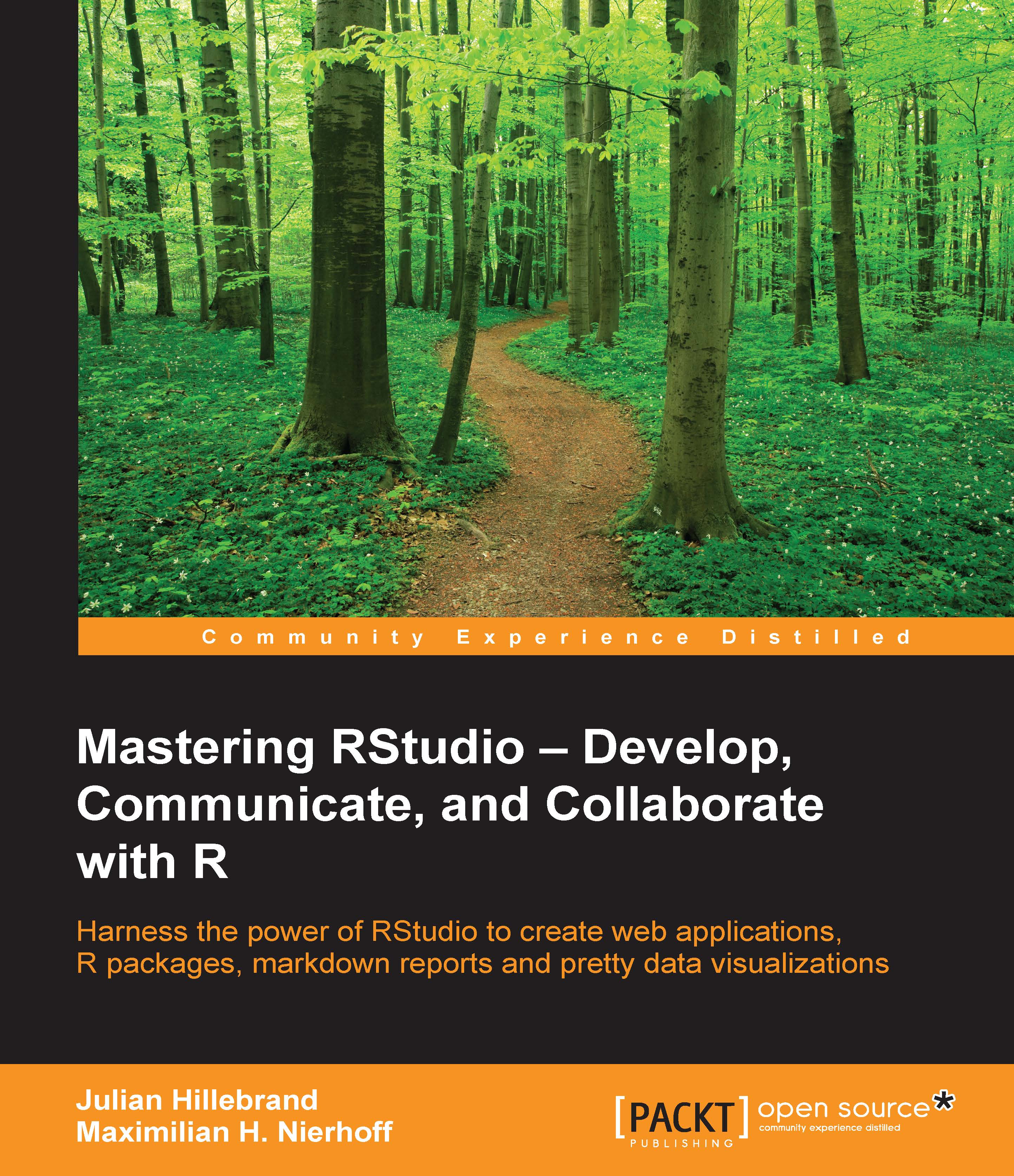Using R Markdown and Shiny
In the previous chapter, we presented the Shiny framework of RStudio in detail. Besides building complete web applications, there is also the possibility of integrating entire Shiny applications into R Markdown documents and presentations. Since we have already learned all the basic functions of R Markdown, and the use and logic of Shiny, we will focus on the following lines of integrating a simple Shiny app into an R Markdown file.
In order for Shiny and R Markdown to work together, the argument, runtime: shiny must be added to the YAML header of the file. Of course, the RStudio IDE offers a quick way to create a new Shiny document presentation. Click on the new file, choose R Markdown, and in the popup window select Shiny from the left-hand side menu. In the Shiny menu, you can decide whether you want to start with a Shiny Document option or a Shiny Presentation option:
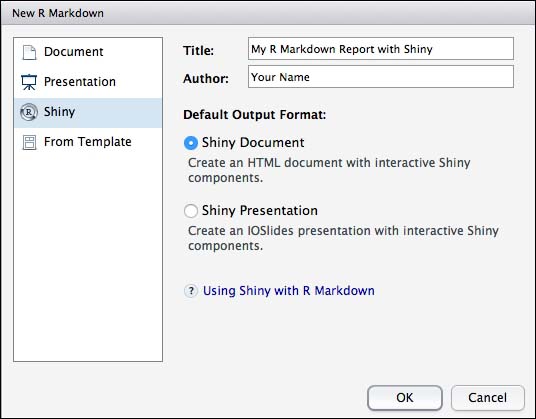
Shiny Document
After choosing the
Shiny Document option, a prefilled .Rmd file opens. It is...