MicroStrategy Desktop interface
Let's run the Desktop application for the first time by clicking on it:
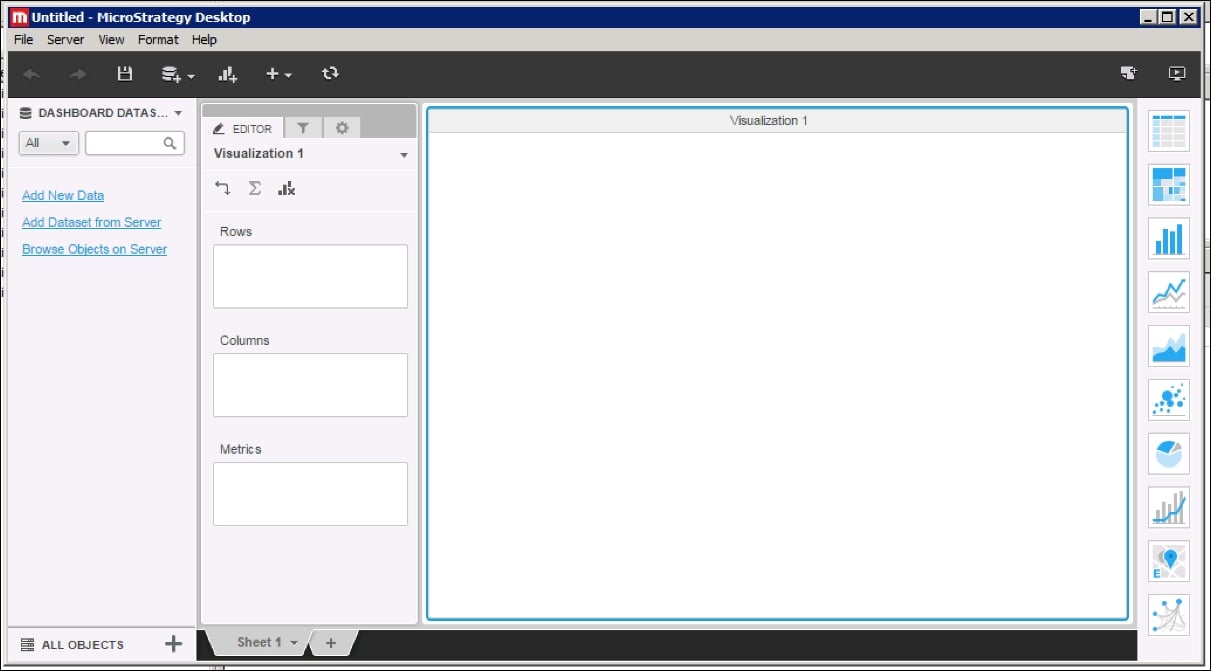
From this moment we can start to build a new dashboard using one of the following options:
Add new data by acquiring external data from flat files, relational databases, or any other data source
Add datasets from a server, for example, connect to an existing MicroStrategy Intelligence Server and choose grid objects
Browse objects on the server: choose attributes, metrics, and so on, in order to build dashboards
Let's try to build our first visualization using a Microsoft spreadsheet with data:
Click on Add New Data.
Choose File from Disk.
Tip
You can find all related files in an attachment to this book that you can download from the www.packtpub.com website.
Find
Dataset1.xlsand click Finish. The data will be imported. Attributes and metrics will appear in the DASHBOARD DATASETS toolbar.In order to create a visualization, we should simply drag and drop the
Product Subcategoryattribute to the...































































