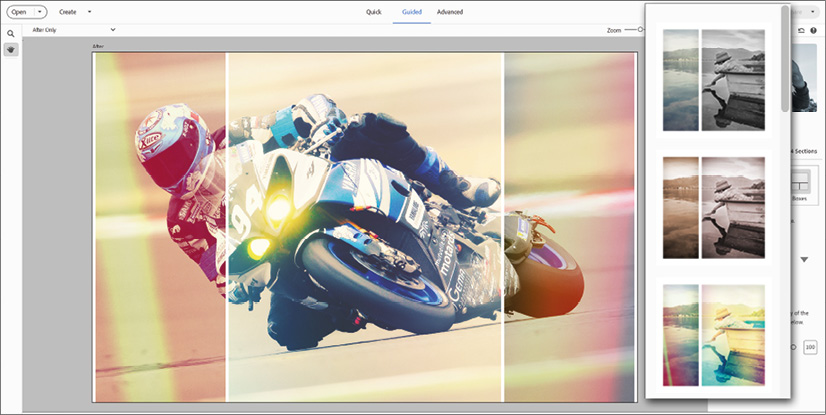Effects Collage
This Guided Edit feature, located under Guided Edit>Fun>Effects Collage, is impressive because it can add a collage and coloring effect to your images in seconds, where it might take most of us over an hour to do this manually—which quite probably we'd never bother trying. Elements is full of these clever little effects that compress an often tedious manual process into an automated feature that works a treat.
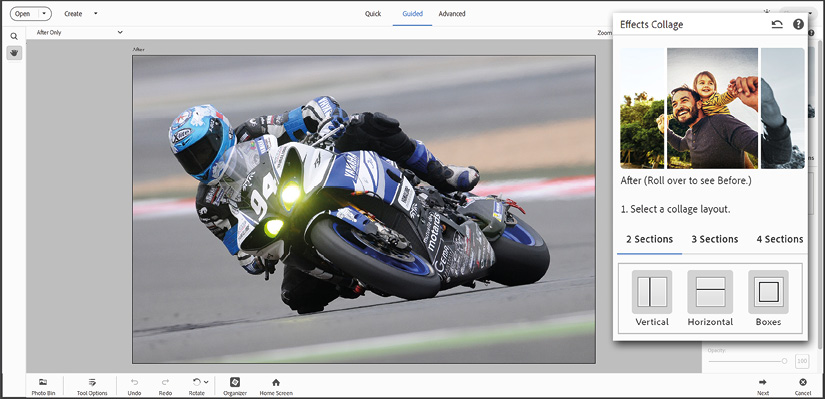
Open your image, go to Guided Edit>Fun>Effects Collage, choose from a two, three, or four-panel effect, and click the Style tab to view, and choose, a color effect. It's easy and if it's not what you expected, undo the previous action and try a different combination, such as the picture-in-a-picture effect seen below. Use the Opacity slider to reduce the effect intensity if needed.