The Straighten Tool
Alongside the Crop tool, I rate the Straighten tool highly. Few photographers can shoot a landscape, for example, and get the horizon 100% level. Many photographers, myself included, also have serious problems getting verticals, well, 100% vertical. Here's how this tool works:
Step one: Open an image that needs its horizon leveled.
Step two: Choose the Straighten tool (cunningly, its toolbar icon is a builder's spirit level).
Step three: Click once on the horizon and, while holding down the mouse button, drag the elastic line that appears from that first click point across the horizon and let go. You do not have to stretch the line along the entire horizon—a few inches is enough. The program immediately rotates the image to make this line the new horizon. If you get it wrong, click Undo (Ctrl/Cmd + Z) and try again.
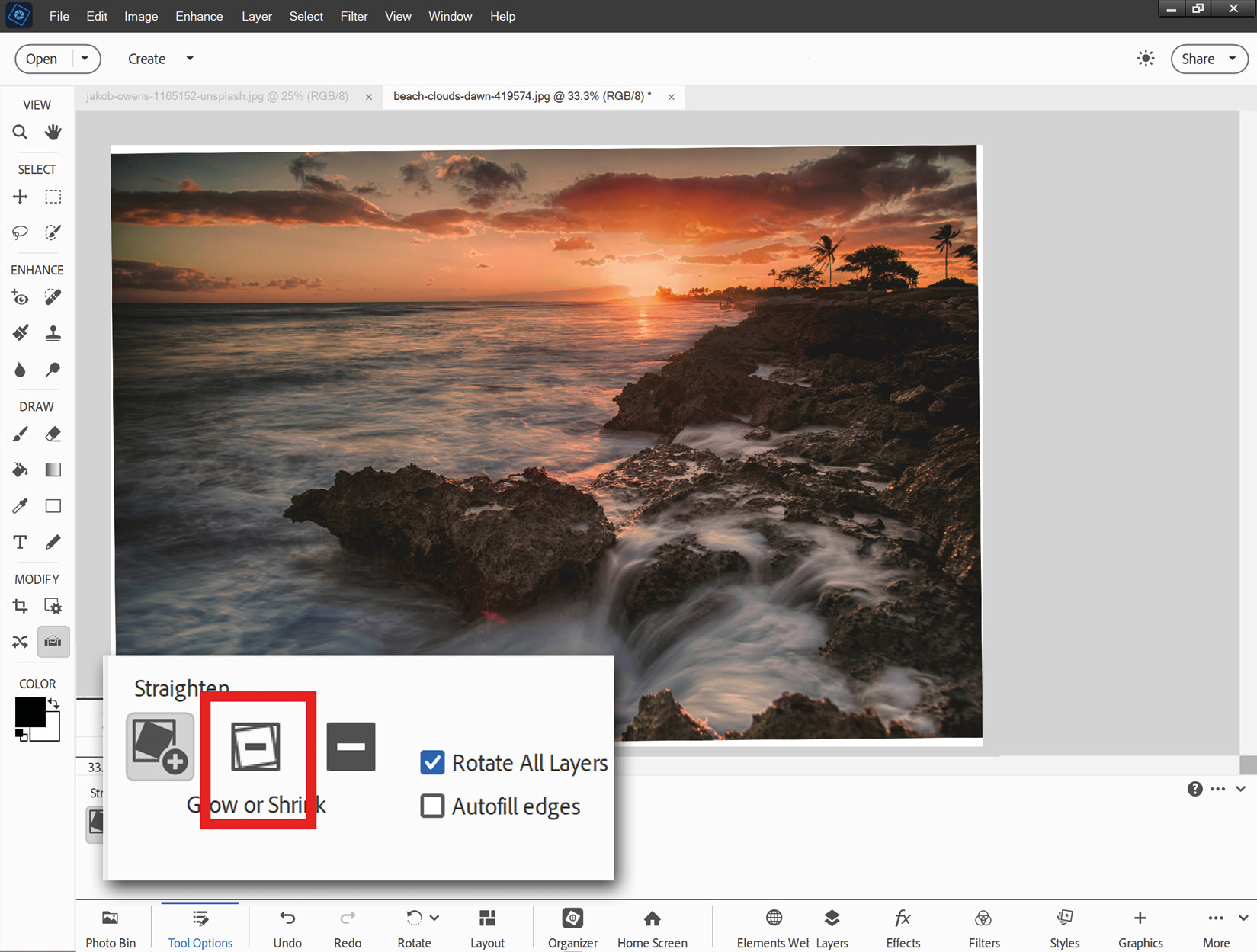
Trimming the rough bits: With the first option at the bottom left of the screen, if the image is...































































