Other features on the Layer panel
The Layer panel (on the right-hand side of the main window in the Expert Edit modes) features a number of useful shortcuts in the form of buttons along the top of the panel. From left to right, these include the following:
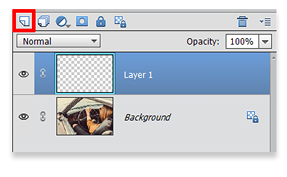
Create a New Layer (left): Here, highlighted in red - click this to add a new layer to a document. It has nothing on it, so it appears clear, hence the chequerboard background.
Create a New Group: When you are working with a lot of layers, you might want to bunch similar layers together into a (Group) folder to help compact the Layer panel. Grouped layers can be moved, transformed, and masked as a single entity.
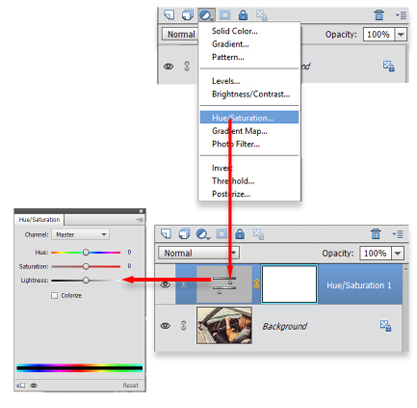
Create a New Fill or Adjustment Layer (left): Here's where you can add a range of non-destructive edits to a specific layer. They are termed "non-destructive" as they don't affect the pixels in the target layer. Adjustment Layers come with an attached mask (the white...






































































