You will create the beginning and the ending of the video using an image that you will overlay on top of the video track. Use the following steps to insert an image into the Video Demo:
- Go to the Timeline panel. If it is not open, click the Timeline button at the bottom of the screen.
- In the Timeline panel, make sure that the playhead (the vertical red line) is at the very beginning of the project. If it is not at the beginning, click the Move the playhead to the beginning icon, as shown in the following screenshot:
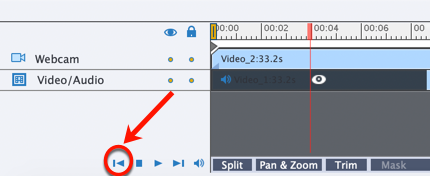
- Play the video and then pause before you introduce the topic. If you are using the Chapter09/encoderVideo_Start.cpvc file, pause at 2.5 seconds on the Timeline.
- Use the Media | Image icon on the Toolbar to insert Chapter09/images/mftc-titleBkg_VideoDemo.png at the playhead position.
The imported Image appears in the Timeline panel, at the position of the playhead, as an extra layer on top of the Webcam layer.
- ...



































































