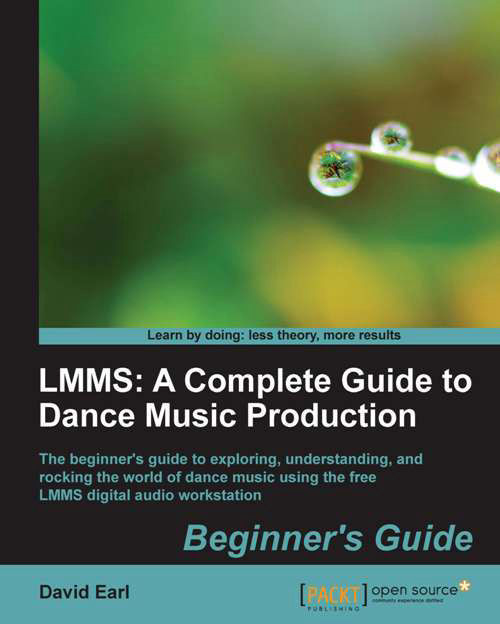Time for action—putting reverb on the clap and twiddling it
Let's open up the AudiofileProcessor that's playing the clap and put an effect on it!
- Open the AudiofileProcessor for the clap in our Beat+Bassline Editor.
- Click on the tab called FX just to the right-hand side of the ENV/LFO and FUNC tabs:

- Now we have the screen looking similar to the following screenshot:

- Click on Add Effect, and choose LADSPA Effect: Calf Reverb LADSPA:

- Click on OK.
- Go to the Beat+Bassline Editor, and hit the Space bar. Hear the new reverb?
- Now create a new Automation Track and drag the W/D knob from the reverb to the automation lane while holding the Alt key down. If you got it right, you should see something similar to the following screenshot:
- Now open the Automation window and draw some curves. The resolution of the curves will be the same as our previous Automation window.
- Listen to the result in the Beat+Bassline Editor.
What just happened?
We've assigned a reverb to our clap, and have varied...