Playing music files
Music files, including MP3 and OGG/Vorbis files, work pretty much as you'd expect. If you have downloaded a music file, all you have to do is double-click on the file and it will start playing. Banshee is included as the default music player in Linux Mint. The following screenshot shows Banshee, a music player and manager:
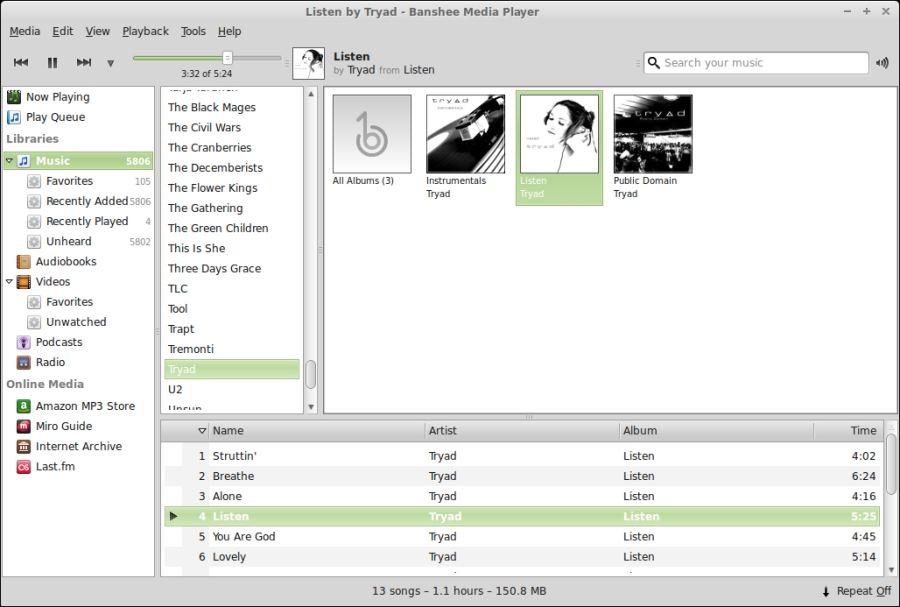
While Banshee is a very capable music player, it's able to do much more than simply play music files. If you take a look at the side bar, you'll notice some additional options such as Podcasts and Amazon MP3 Store. If you choose to store your music files in the Music folder located in your home directory, Banshee can import the files into your collection. To do so, click on Tools at the top of its window and then select Rescan Music Library. Banshee will then audit any audio files you may have in your Music folder and sort them into its database. After the audit is complete, you'll be able to find your music files in Banshee's database and sort your...























































