Time for action – using the web content list portlet
Follow this procedure to add the web content list portlet:
Go to the Web Review page at
http://neiborhood.cignex.com/group/guest/web-review.Change the page layout to 1 Column.
Hover on the Add link. Click on the More ... link.
In the Content Management category, add the web content list portlet to the page.
Close the Add drop-down menu – you will find the web content list portlet as follows on the page:

Click on the wrench-shaped icon at the upper right-hand side of the web content list portlet – a configuration window pops up.
For Web Content Type, select General – most web content created is general type web content.
For Display per Page, select 10.
Click on Save. Close the popup window.
The page will appear as shown in the following screenshot:
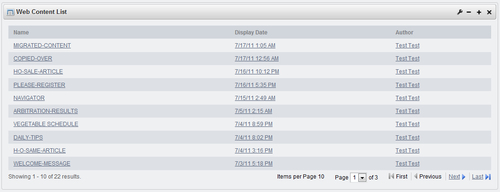
What just happened?
You have added the web content list portlet onto a private page of the Guest community and configured it to list 10 pieces of content on one page. Now you can click on the name of any...































































