Addressing and partitioning
Addressing and partitioning are very similar to scope and direction, but they are most often used to describe how table calculations are computed with absolute reference to certain fields in the view. With addressing and partitioning, you define the dimensions in the view that define the addressing (direction), and all others define the partitioning (scope).
Using addressing and partitioning gives you a much finer control, because your table calculations are no longer relative to the table layout and you have many more options for fine-tuning the scope, direction, and order of the calculations.
To begin to understand how this works, let's consider a simple example; using the previous view, select Edit Table Calculation from the drop-down menu of the Index field on Text. In the resulting dialog box, check Department under Specific Dimensions.
Here is the result of selecting Department:
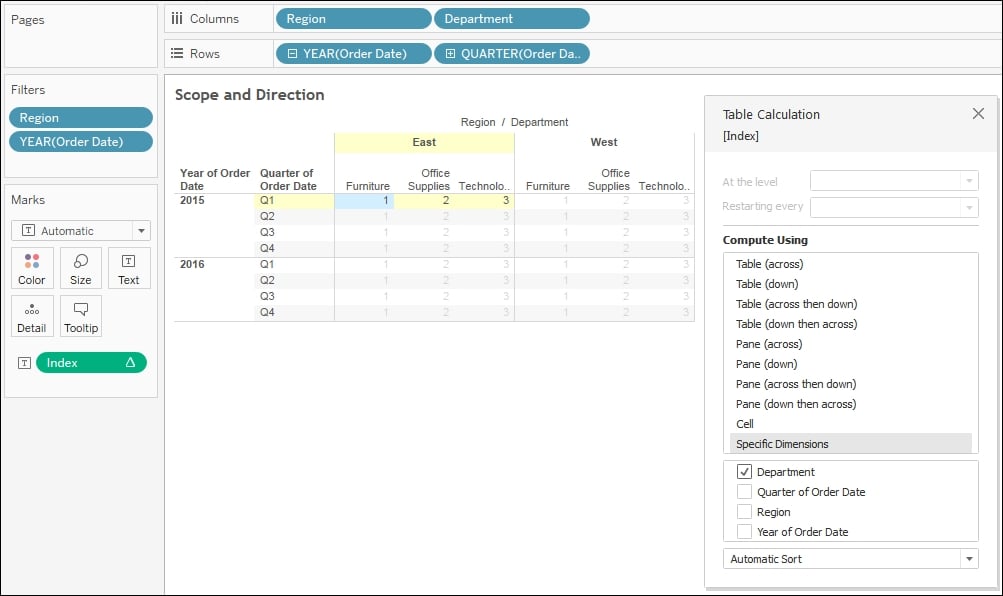
You'll notice that Tableau is computing Index along (in the direction of) the...
































































