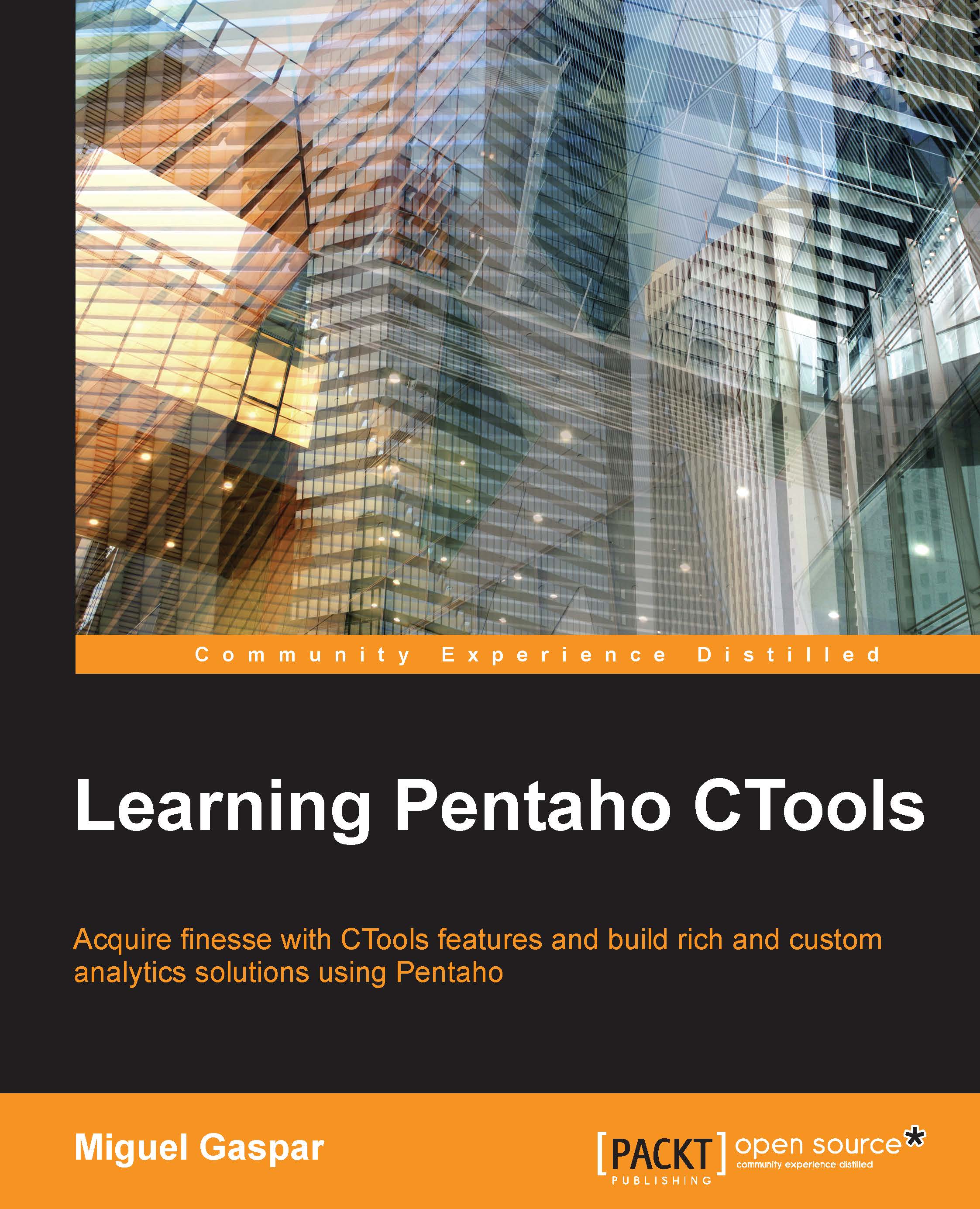Creating a new dashboard style/template
Besides the dashboard type, we can also specify a dashboard style that will somehow work as a template wrapper for the dashboards. Here you can include some scripts or just HTML; you can define what is valid for an HTML file.
Extending styles for CDF dashboards
We saw earlier that when creating a CDF dashboard, we should specify the style in the XCDF file similar to <style>clean</style>. This will instruct CDF to make use of a particular template/style for our dashboard.
By default, the templates are inside a folder in the filesystem, in the plugin itself. The folder is <baserver>/pentaho-solutions/system/pentaho-cdf. When we create styles/templates, we need to have them in one place that is accessible for multiple projects, if needed; however, if we place them in the same folder as the default ones, they will be overwritten on the next update of the plugin. To avoid this, it's possible to place our own templates in a folder, inside...