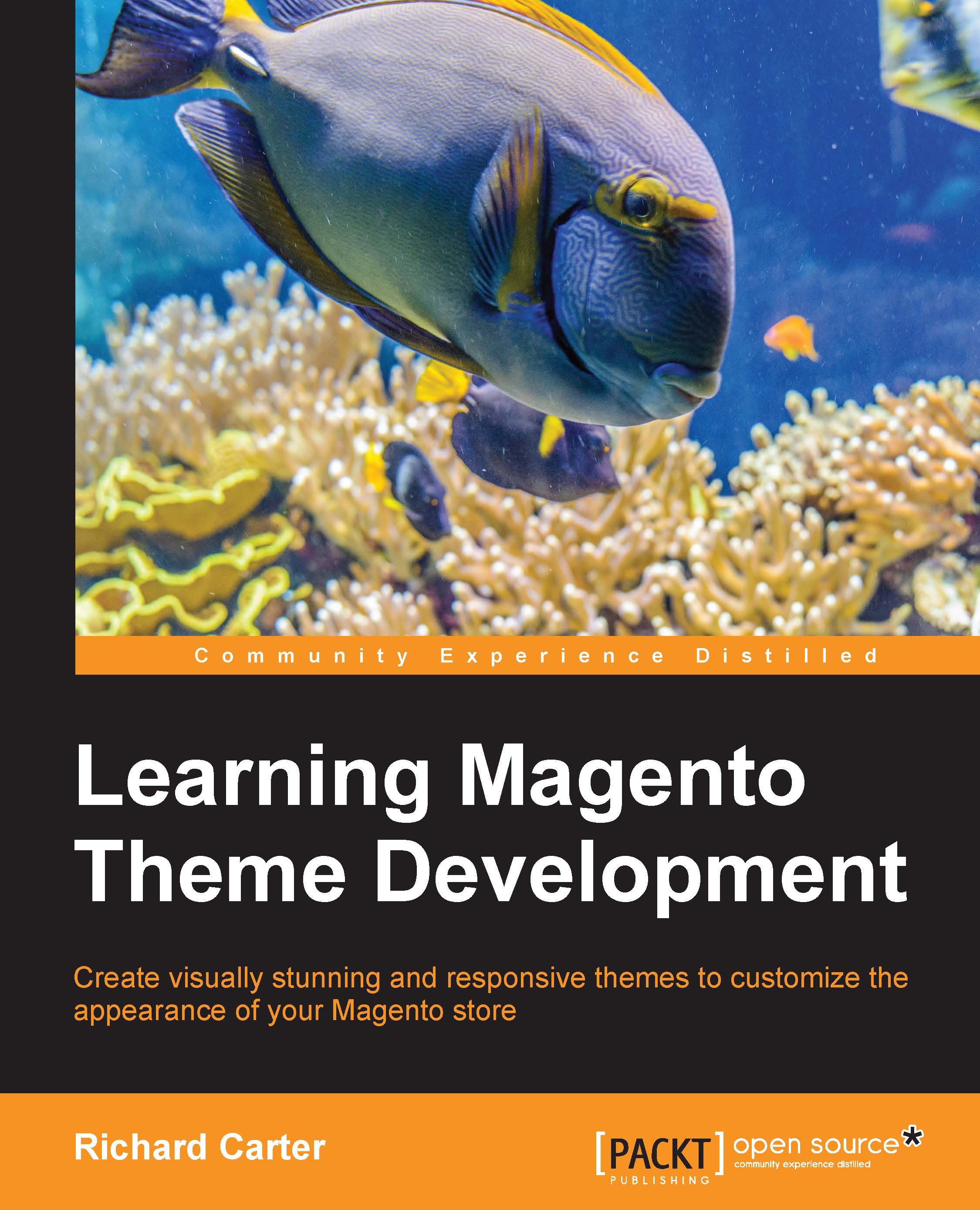Including social share buttons in your product pages
Particularly if you are selling to consumers rather than other businesses, you can make use of social share buttons in your product pages to help customers share the products they love with their friends on social networks such as Facebook and Twitter. One of the most convenient ways to do this is to use a third-party service such as AddThis, which also allows you to track your most shared content. This is useful to learn which products are your most-shared products within your store!
Styling the product page a little further
Before you begin to integrate the share buttons, you can style your product page to provide a little more layout and distinction between the blocks of content. Open your theme's styles.css file and append the following CSS (located at /skin/frontend/default/m18/css/) to provide a column for the product image and a column for the introductory content of the product:
.product-img-box, .product-shop {
float: left;
margin...