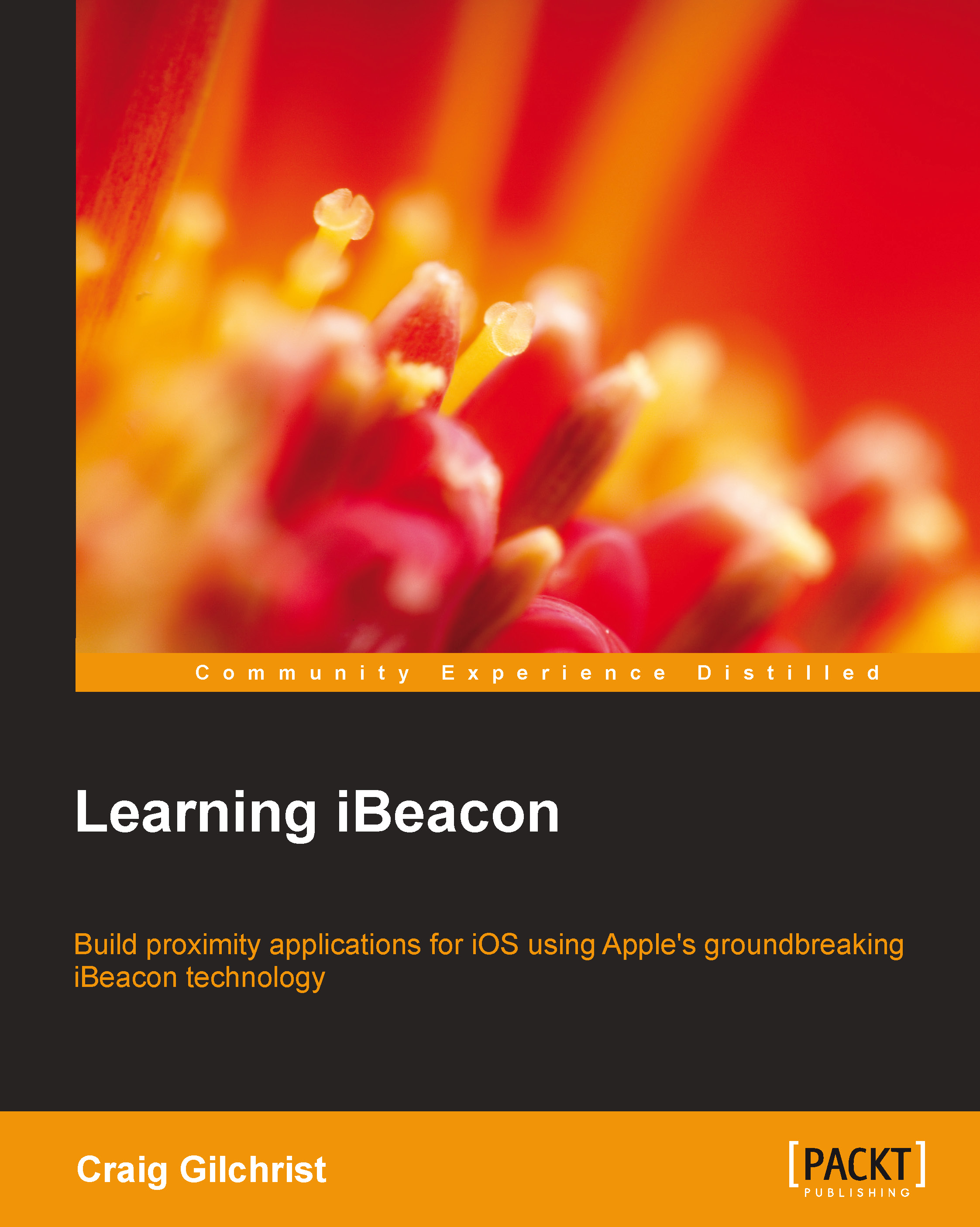Conventions
In this book, you will find a number of text styles that distinguish between different kinds of information. Here are some examples of these styles and an explanation of their meaning.
Code words in text, database table names, folder names, filenames, file extensions, pathnames, dummy URLs, user input, and Twitter handles are shown as follows: "In order to do this, we need to add a reference to CoreLocation."
A block of code is set as follows:
-(void)locationManager:(CLLocationManager *)manager didEnterRegion:(CLRegion *)region {
UIAlertView * av = [[UIAlertView alloc] init];
av.title = [NSString stringWithFormat:@"Entered Region '%@'", region.identifier];
[av addButtonWithTitle:@"OK"];
[av show];
}Any command-line input or output is written as follows:
open Estimote\ Beacon\ Manager.xcworkspace/
New terms and important words are shown in bold. Words that you see on the screen, for example, in menus or dialog boxes, appear in the text like this: "Select About This Mac."
Note
Warnings or important notes appear in a box like this.
Tip
Tips and tricks appear like this.