Controlling presentation order
To create branched scenarios or learning that provides choices to the user, we must first take a closer look at the presentation order that Storyline uses presentation order.
By default, slides and scenes follow a linear order. When the learner clicks on the Next button they are taken to the next sequential slide or scene. Lines and arrows that appear in Story View indicate the relationship between slides and scenes.

When you select a slide, the detail of slide relationships show as blue arrows between slides. You can click on these arrows to adjust the trigger that defines them.
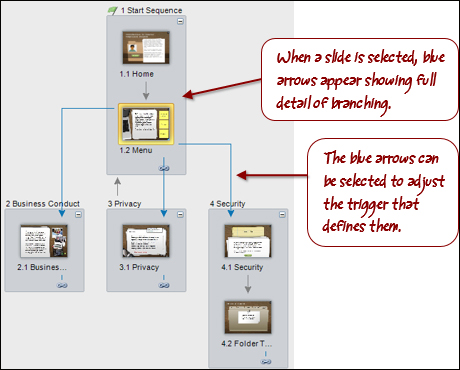
Nonlinear courses use triggers either to customize how the Next button behaves, or to customize buttons to jump to particular branches based on learner selection.

Here's how to adjust the Next button:
- Navigate to the slide where you want to adjust the Next button.
- In the Triggers panel, edit the trigger for the Next button by clicking on the next slide link, and changing this to another...































































