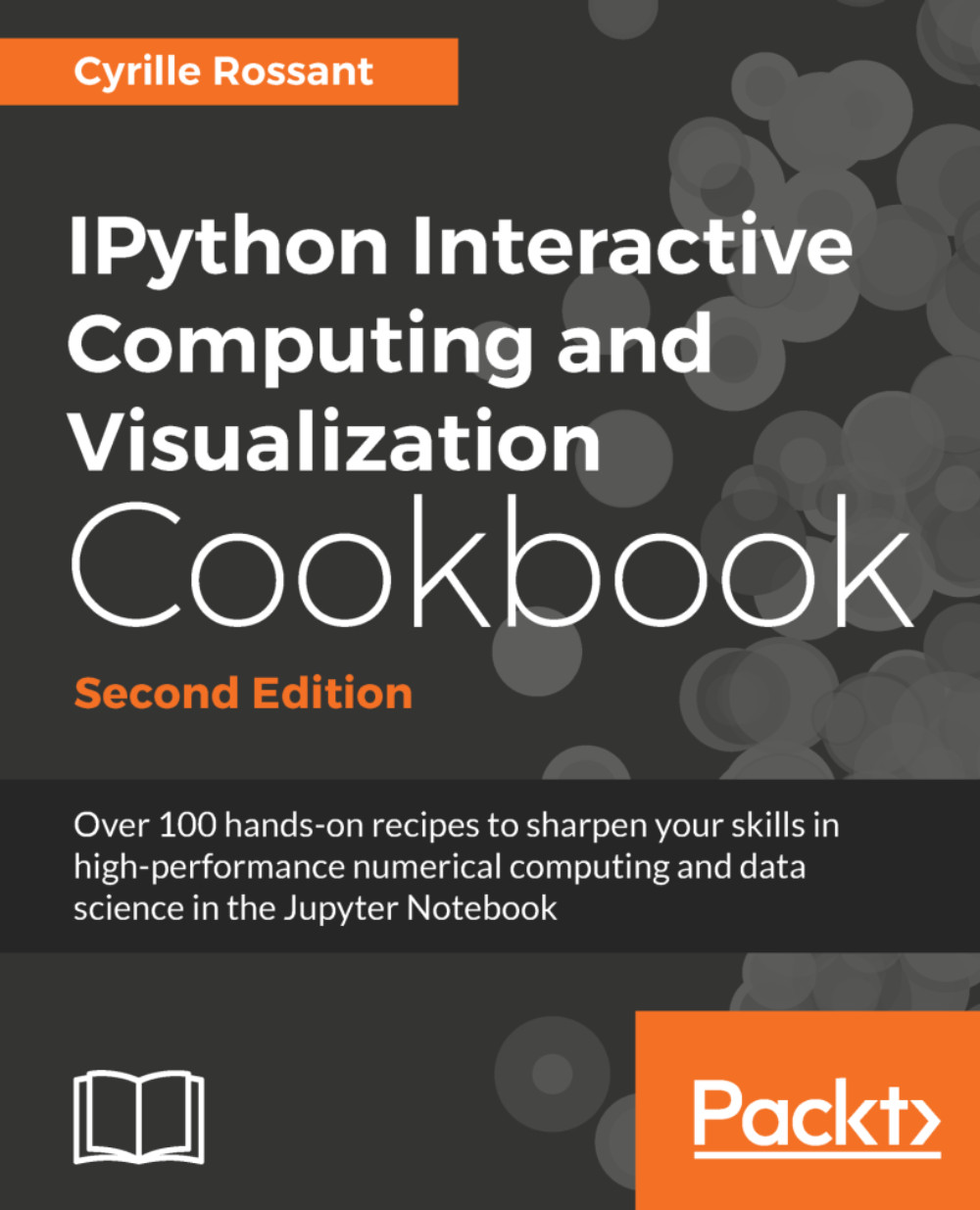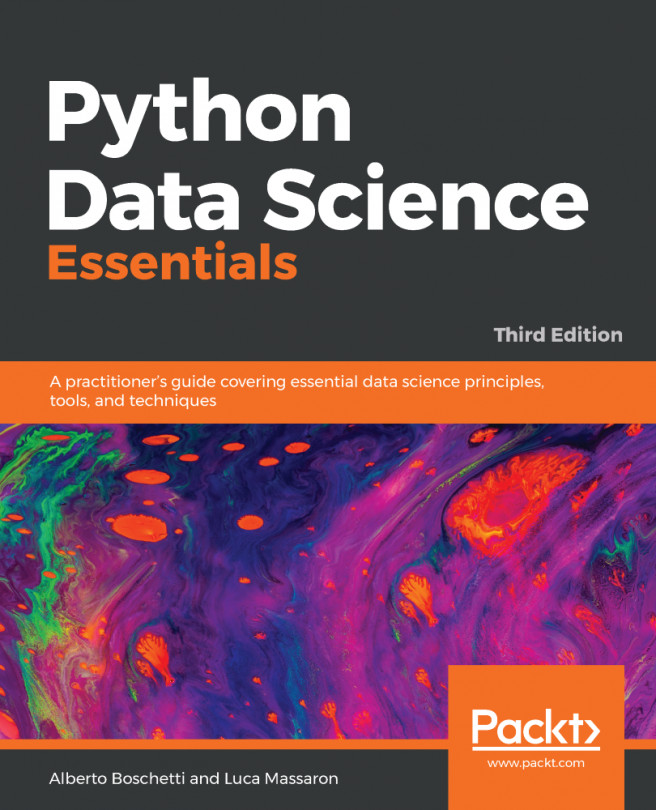To get the most out of this book
This book is accessible to beginners. However, it may be easier for you if you are familiar with the contents of Learning IPython for Interactive Computing and Data Visualization, Second Edition, Packt Publishing (also called the "IPython minibook"), the prequel of this book. The minibook introduces Python programming, the IPython console, the Jupyter Notebook, numerical computing with NumPy, basic data analysis with pandas, and plotting with Matplotlib. This book tackles scientific programming topics that rely on all of these tools.
Part 2 is a bit more theoretical. It is easier to read if you know the basics of calculus, linear algebra, and probability theory (real-valued functions, integrals and derivatives, differential equations, matrices, vector spaces, probabilities, random variables, and so on). These chapters introduce different topics in data science and applied mathematics, and how to apply them with Python: statistics, machine learning, numerical optimization, signal processing, dynamical systems, graph theory, and others.
Installing Python
This book uses the free Anaconda distribution (https://www.anaconda.com/download/). It includes Python 3, IPython, Jupyter, and almost all of the packages that we will be using in this book. Anaconda also includes a powerful packaging system named Conda. The introduction of this book's first chapter gives you more details.
The code of this book has been written for Python 3 and is incompatible with older versions of Python, Python 2 (although minimal to no changes would be required to make it compatible).
GitHub repositories
This book has a website: http://ipython-books.github.io. The text, the code, and the data from the book are available on several GitHub repositories at https://github.com/ipython-books/. You can also run the code interactively in your web browser without installing anything on your computer, thanks to the Binder project.
Be sure to check out http://ipython-books.github.io and the repositories to get the latest updates and corrections. You can also propose your own corrections and suggestions on GitHub by opening issues or pull requests.
You can also follow the author online (http://cyrille.rossant.net) and on Twitter (@cyrillerossant).
Download the example code files
You can download the example code files for this book from your account at http://www.packtpub.com. If you purchased this book elsewhere, you can visit http://www.packtpub.com/support and register to have the files emailed directly to you.
You can download the code files by following these steps:
- Log in or register at http://www.packtpub.com.
- Select the SUPPORT tab.
- Click on Code Downloads & Errata.
- Enter the name of the book in the Search box and follow the on-screen instructions.
Once the file is downloaded, please make sure that you unzip or extract the folder using the latest version of:
- WinRAR / 7-Zip for Windows
- Zipeg / iZip / UnRarX for Mac
- 7-Zip / PeaZip for Linux
The code bundle for the book is also hosted on GitHub at https://github.com/PacktPublishing/. We also have other code bundles from our rich catalog of books and videos available at https://github.com/PacktPublishing/. Check them out!
Download the color images
We also provide a PDF file that has color images of the screenshots/diagrams used in this book. You can download it here: https://www.packtpub.com/sites/default/files/downloads/.
Conventions used
There are a number of text conventions used throughout this book.
CodeInText: Indicates code words in text, database table names, folder names, filenames, file extensions, pathnames, dummy URLs, user input, and Twitter handles. Here is an example:«"
A block of code is set as follows:
>>> print("Hello world!")
Hello world!When we wish to draw your attention to a particular part of a code block, the relevant lines or items are set in bold:
>>> print("Hello world!")
Hello world!
Any command-line input or output is written as follows:
# cp /usr/src/asterisk-addons/configs/cdr_mysql.conf.sample /etc/asterisk/cdr_mysql.conf
Bold: Indicates a new term, an important word, or words that you see on the screen, for example, in menus or dialog boxes, also appear in the text like this. Here is an example: "Select System info from the Administration panel."
Note
Warnings or important notes appear in a box like this.
Tip
Tips and tricks appear like this.