Converting Server Core to Server with a GUI (Should know)
You have a few options using PowerShell, Server Manager, Deployment Image Servicing and Management (DISM) tool, and a few others to convert a Server Core into Server with a GUI and vice versa. In this book I will be explaining a procedure using Windows PowerShell. The following recipe explains these details.
Getting ready
The minimum hardware and software requirements for a Server with a GUI is the same as a Server Core, which is described in the previous recipe.
How to do it...
- Log on to the Windows Server 2012 core server with administrative credentials.
- Start the PowerShell console from the command window by typing the command
PowerShell. - From the PowerShell prompt, enter
Install-WindowsFeature Server-Gui-Mgmt-Infra, Server-Gui-Shell –Restart.Note
You can install multiple features in a single command line by separating these features by a comma.
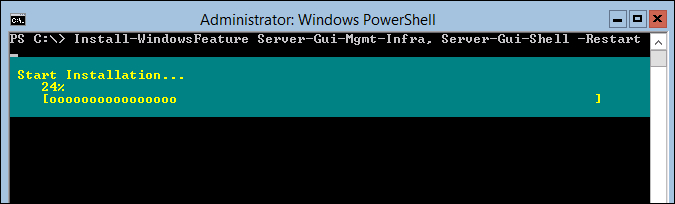
How it works...
The Install-WindowsFeature Server-Gui-Mgmt-Infra, Server-Gui-Shell cmdlet installs Server-Gui-Mgmt-Infra and Server-Gui-Shell Windows features on the Server Core. The –Restart parameter will force to reboot the server after the installation. After the reboot the server will be converted to a Server with a GUI.
There′s more...
In the preceding procedure, we were using Windows Update as the source instead of a Windows Imaging File (WIM). Alternately, you can mount the WIM file locally to install additional features without accessing the Windows Update Service by using the –Source parameter in the previous cmdlet.
























































