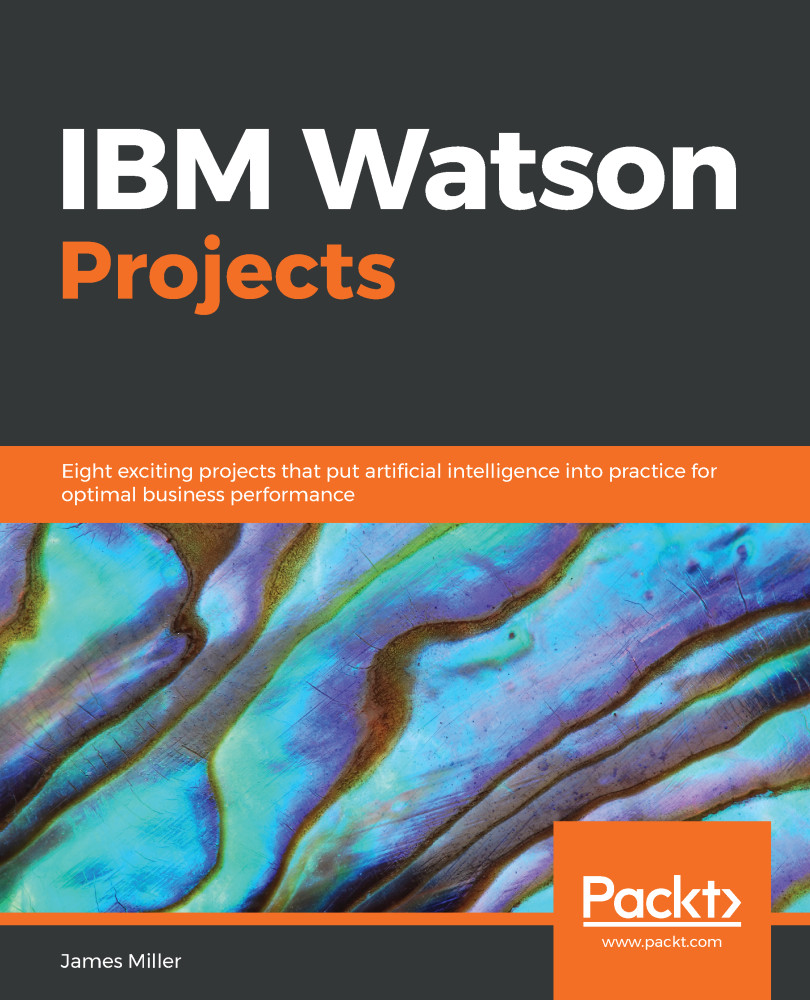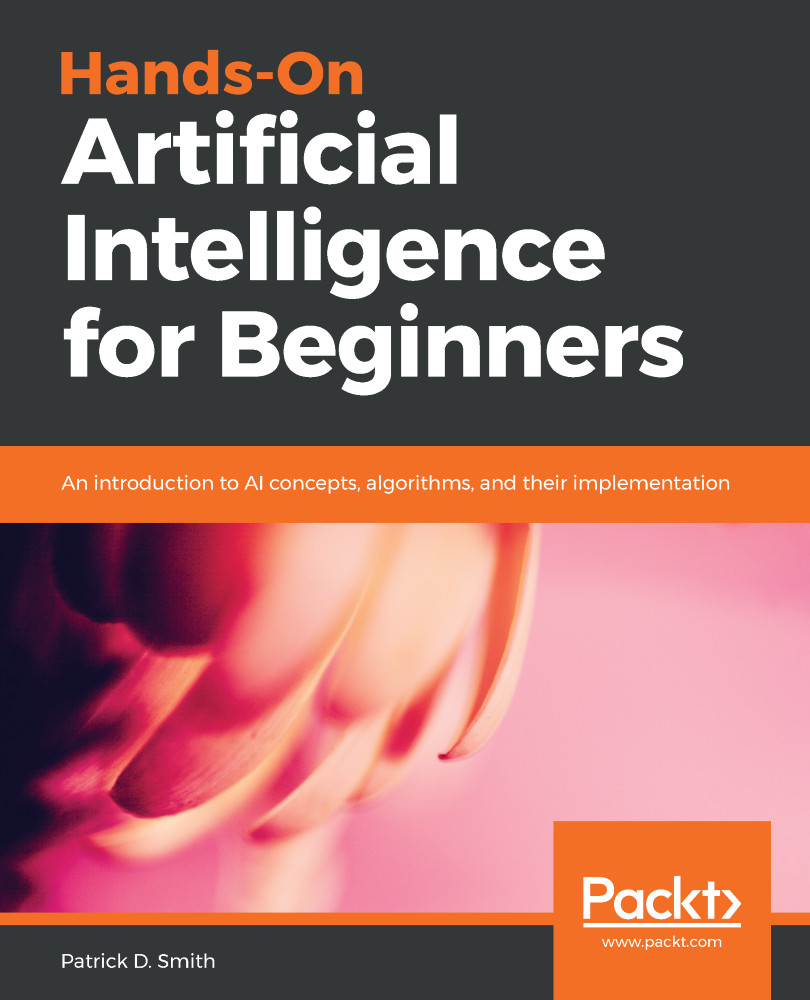James D. Miller is an IBM certified expert, Master Consultant, Application/System Architect with +35 years of applications & system design/development experience across multiple platforms, technologies and data formats, including Big Data.
His experience includes IBM Planning Analytics, BI, Web architecture & design, systems analysis, GUI design & testing, Data modeling, design, and development of OLAP, Client/Server, Web & Mainframe applications and systems utilizing: Planning Analytics Workspace (PAW), IBM Watson Analytics, Cognos BI & TM1, Framework Manager, dynaSight/ArcPlan, ASP, DHTML, XML, MS Visual Basic, VBA, PERL, R, SPLUNK, MS SQL Server, ORACLE, etc.
He has authored numerous books, including Implementing Splunk - Second Edition; Mastering Splunk; Hands-On Machine Learning with IBM Watson; IBM Watson Projects; Statistics for Data Science; Mastering Predictive Analytics with R - Second Edition and others.
Project areas include those with Data Analytics, Planning Analytics, and FOPM projects, holding various roles from architect, developer, technical and project leader.
Read more
 United States
United States
 Great Britain
Great Britain
 India
India
 Germany
Germany
 France
France
 Canada
Canada
 Russia
Russia
 Spain
Spain
 Brazil
Brazil
 Australia
Australia
 Singapore
Singapore
 Hungary
Hungary
 Ukraine
Ukraine
 Luxembourg
Luxembourg
 Estonia
Estonia
 Lithuania
Lithuania
 South Korea
South Korea
 Turkey
Turkey
 Switzerland
Switzerland
 Colombia
Colombia
 Taiwan
Taiwan
 Chile
Chile
 Norway
Norway
 Ecuador
Ecuador
 Indonesia
Indonesia
 New Zealand
New Zealand
 Cyprus
Cyprus
 Denmark
Denmark
 Finland
Finland
 Poland
Poland
 Malta
Malta
 Czechia
Czechia
 Austria
Austria
 Sweden
Sweden
 Italy
Italy
 Egypt
Egypt
 Belgium
Belgium
 Portugal
Portugal
 Slovenia
Slovenia
 Ireland
Ireland
 Romania
Romania
 Greece
Greece
 Argentina
Argentina
 Netherlands
Netherlands
 Bulgaria
Bulgaria
 Latvia
Latvia
 South Africa
South Africa
 Malaysia
Malaysia
 Japan
Japan
 Slovakia
Slovakia
 Philippines
Philippines
 Mexico
Mexico
 Thailand
Thailand