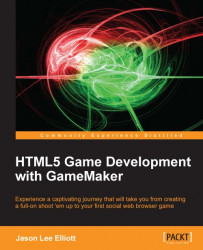Drawing the user interface
One of the most important elements in creating a great game is ensuring that the player has all the information they need to play the game. Much of this is usually presented in the heads-up display, otherwise known as the HUD. Every game has different components that can be a part of the HUD including things we need such as scoreboards and life counters.
To start with, we are going to need a font for the text we intend to display. We have supplied a font called Retroheavyfuture for use in this game that will need to be installed on your computer. To install this font on a Windows 7 computer, right-click on
Chapter 3/Fonts/RETRRG__.ttfand click on Install. Then follow the directions when prompted.Back into GameMaker: Studio, create a new font and name it
fnt_Scoreboard.Select Retroheavyfuture as Font.
Set Size under Style to
16.We want a decent sized font to display the score and lives during the game. It should look like the following screenshot, so click on OK...