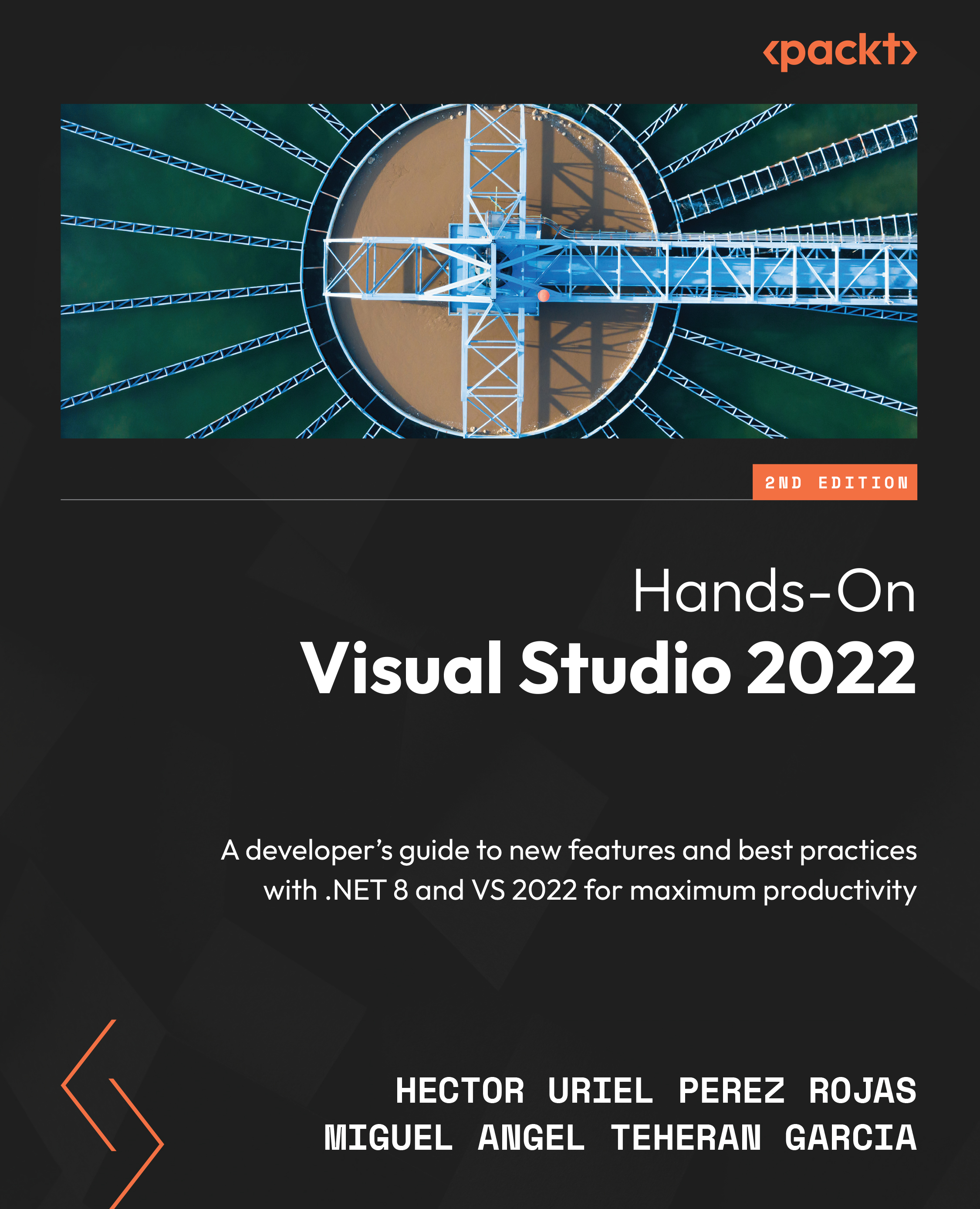Using Live Share
To start using Live Share, we can go to the icon located at the top right of the main window in VS, as shown in Figure 10.1:
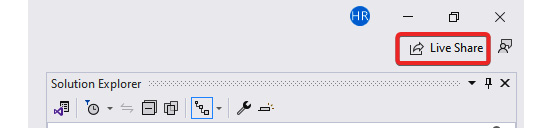
Figure 10.1 – The Live Share button in the main window
After clicking on this icon, if you have not previously logged in with a Microsoft or GitHub account, you will see a new window, where you must select the account to use to create a new live share session:
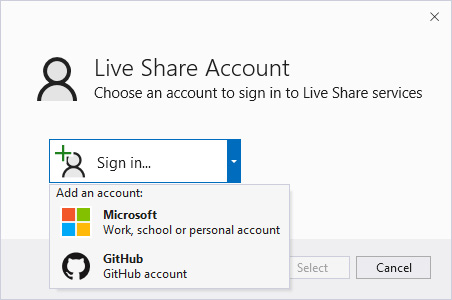
Figure 10.2 – The Live Share account window
You can select the account that you want to use and then click on Select. Then, you will get a confirmation message, and the link to share the session is automatically added to the clipboard. The Live Share button displays Sharing, which confirms that the session is live (see Figure 10.3):
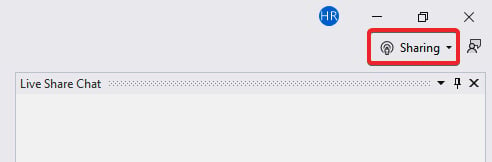
Figure 10.3 – VS with a live session in Live Share
You can share the invitation link with other developers, coworkers, or friends to try this tool...