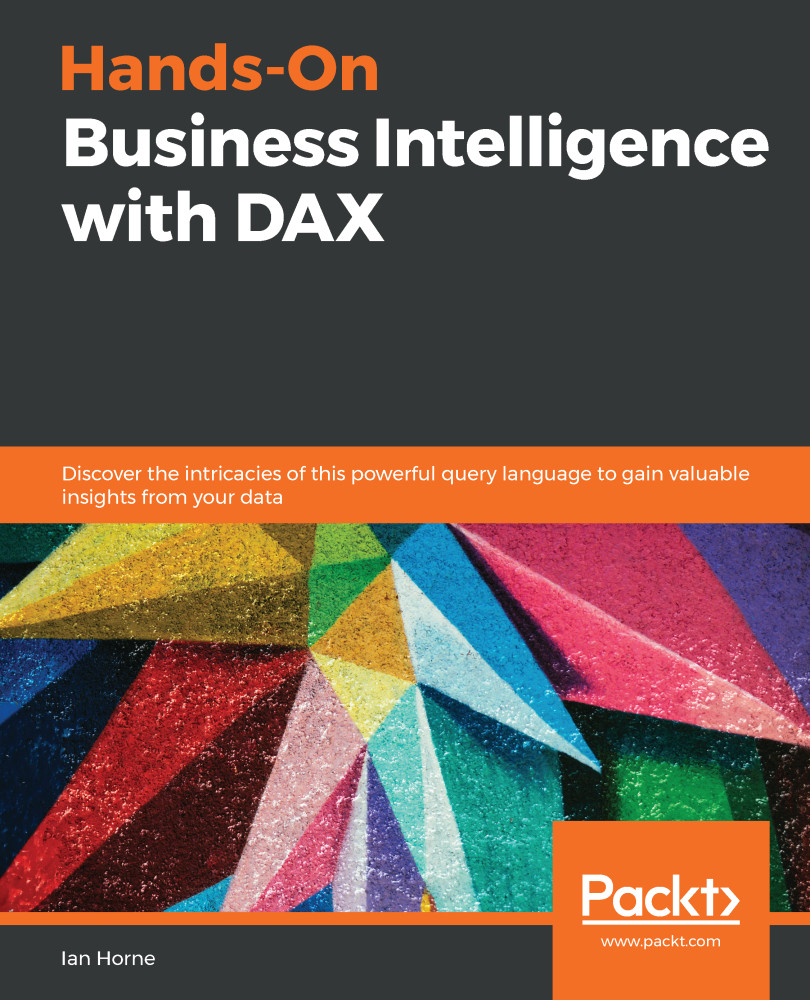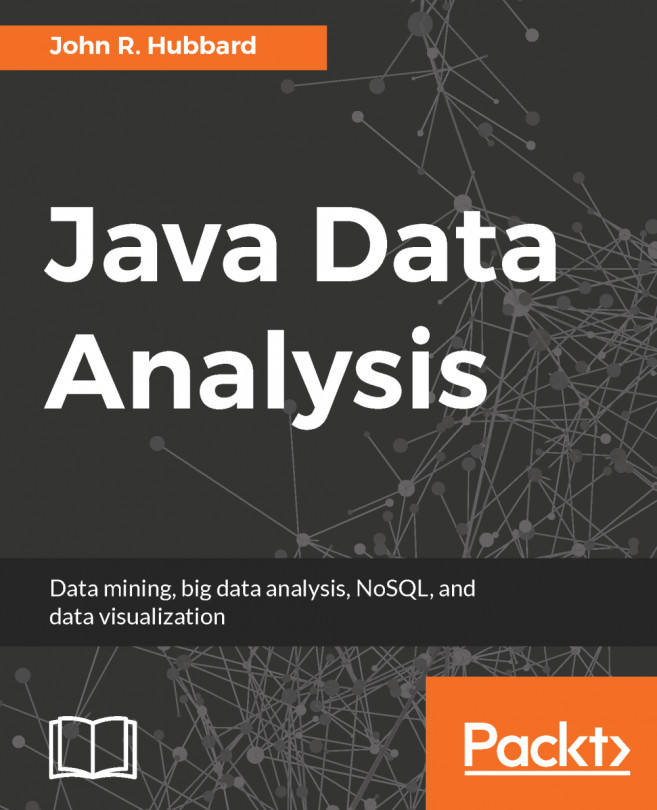Microsoft added the tabular model to SQL Server Analysis Services with the release of SQL Server 2012. As with Power BI Desktop and Excel Power Pivot, it is an in-memory database that utilizes compression algorithms to store large amounts in memory instead of storing it on disk. This means that, unlike the multidimensional version of SSAS, the tabular model does not require aggregations to be pre-calculated and stored to offer fast, summarized data.
So far, we've looked at how to import data and build data models using Power BI Desktop and Excel Power Pivot. In each case, the data is imported and stored in the host file. While this is fine for limited use, it does make it difficult to share and reuse the data model. With Power BI Desktop, it is at least possible to publish the data model to the Power BI online service. For Excel Power Pivot...