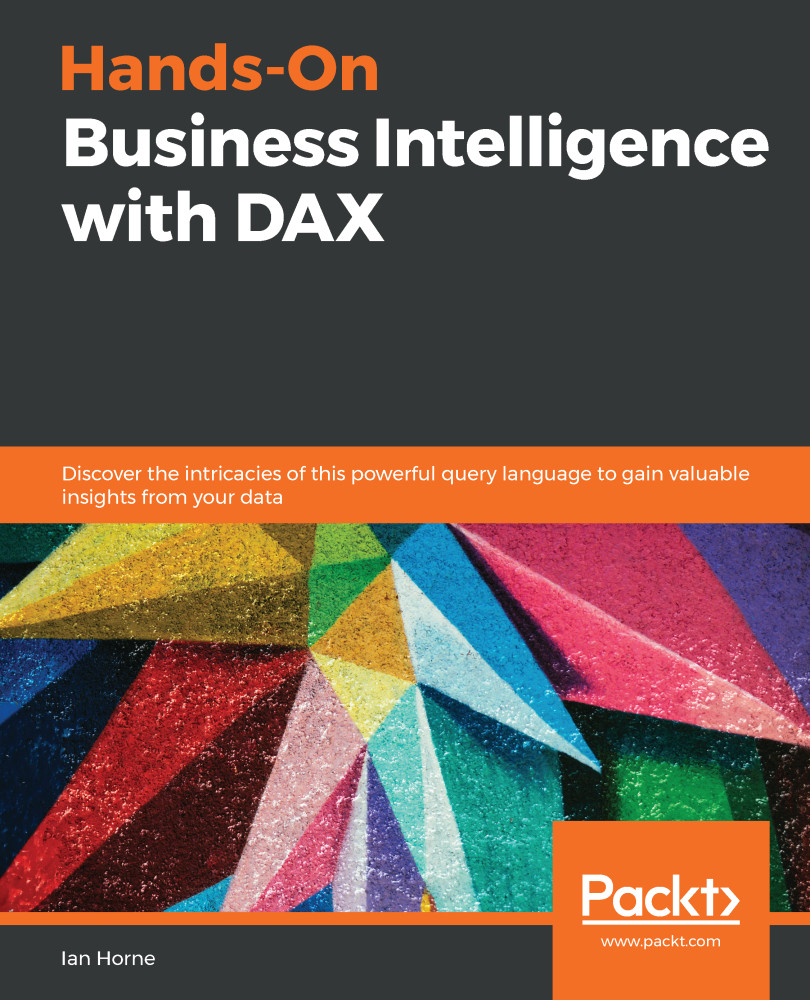There are a few tools available that will help you to understand your data model in more detail. Some of these are third-party tools, but if you are working with a version of Power BI Desktop released after October 2018, then the Power Query Editor comes with excellent data profiling capabilities built in. In this section, we're going to look at these and how they can be used to help you better understand the data that you are working within your data model.
Understanding your data model
Data profiling with Power BI Desktop
To access the data profiling capabilities in Power BI Desktop, we need to open the Power Query Editor. The easiest way to do this is by clicking on the Edit Queries button in the External data section...