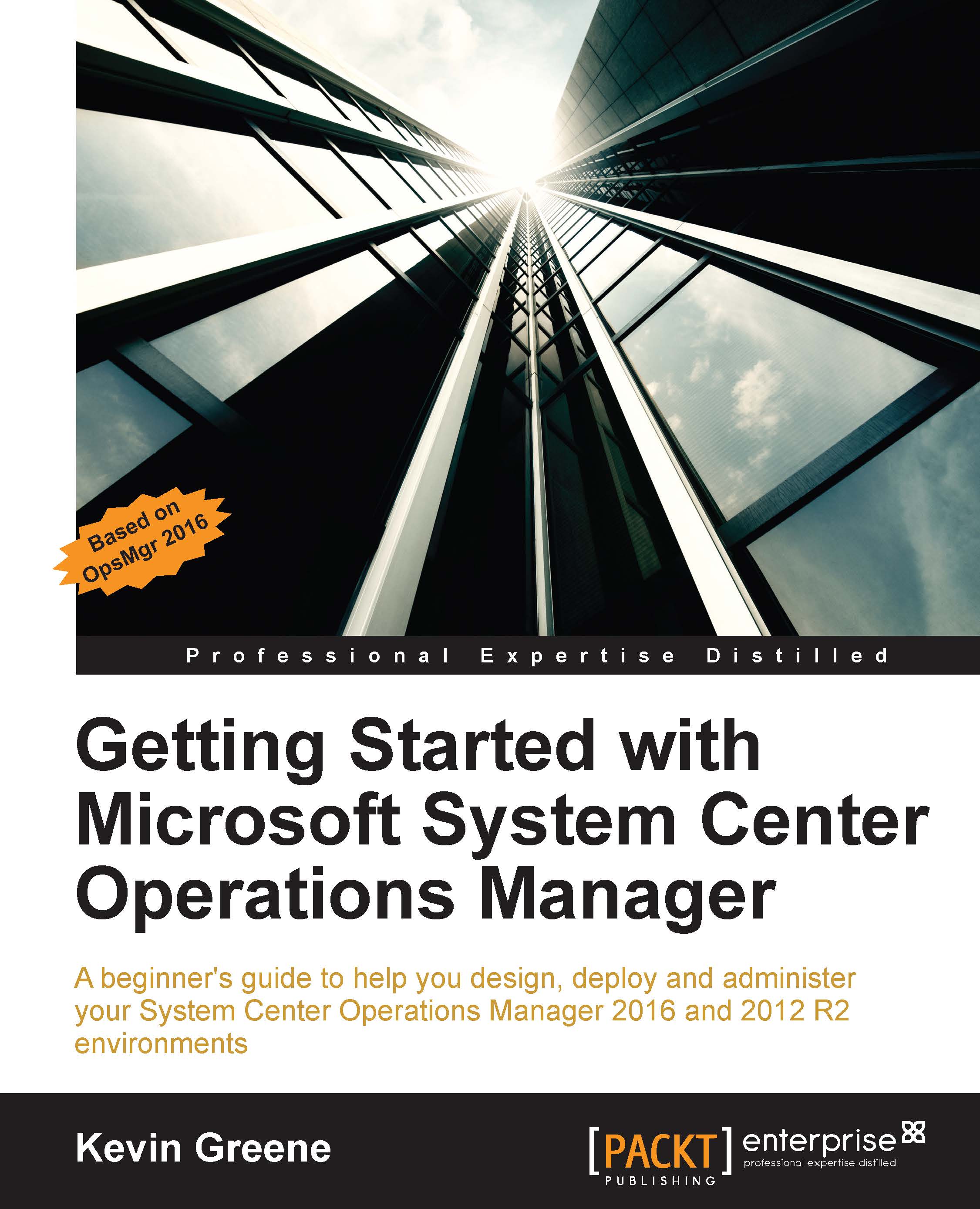Managing network monitoring
When network devices have been discovered, you can see a list of them from the Network Devices view under Network Management in the Administration workspace as shown in Figure 6.10.
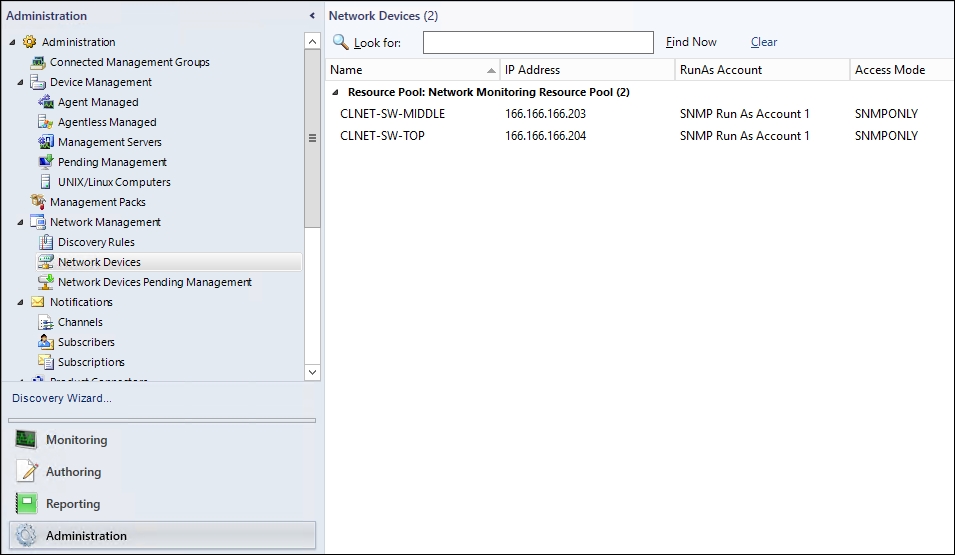
Figure 6.10: Viewing a list of discovered network devices
If you've configured the DNS resolution for your network devices, you'll see a DNS name listed alongside the IP address, the Run As account, and access mode used by the discovery rule. Although this information is useful, managing network devices from here is quite limited compared to what you can do from within the Network Monitoring folder located in the Monitoring workspace of the console.
Tip
You can delete a monitored network device from OpsMgr by right-clicking on the discovered device from the Network Devices view of the Administration workspace and then clicking on the Delete option.
Network monitoring folder
The Network Monitoring folder is available from within the Monitoring workspace as soon as you install OpsMgr (it...