Adding the application to the RTC menu
Let's add both report 50000, Item Complaint Log and page 50004, Product Complaint List to the RTC menu so the users can access them.
Go back to the Object Designer and click on MenuSuite. Click on New to add a new MenuSuite for our company. When the Design Level screen appears, select Dept – Company and click on OK.
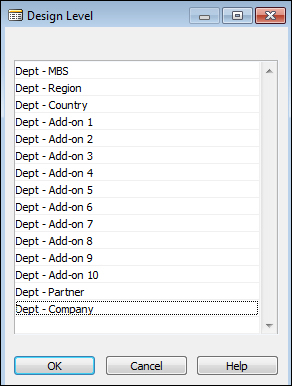
The MenuSuite designer is a new panel that will appear in the Object Designer screen.
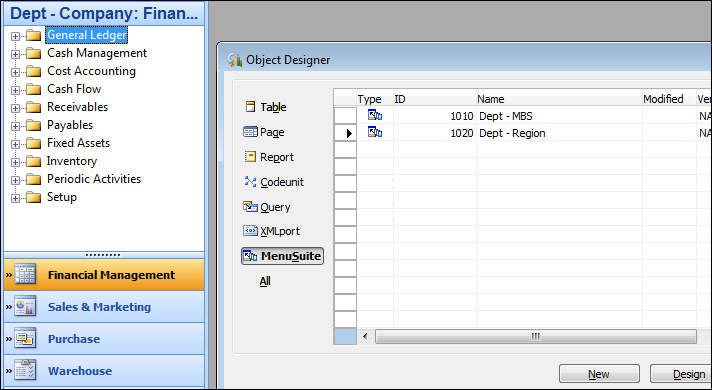
If you click through each of the functional areas such as Financial Management, Sales & Marketing, and Purchase, you'll notice that the layout is identical to the Windows Client when you click on Departments. Why? The reason is because this is where the Department menu in the Windows Client comes from.
The place where the report and the Complaint page would make the most sense is either in Sales & Marketing, Purchase, Warehouse, and/or Manufacturing. For our purpose, let's add our module to Sales & Marketing.
Click on Sales & Marketing and...































































