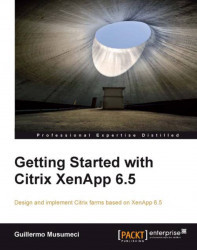Configuring Windows components
Before installing XenApp 6.5, he had two components that depend on the environment that he probably wants to configure:
Windows Firewall
IE ESC (Enhanced Security Configuration)
In previous versions of XenApp, he needed to install Remote Desktop Services (formerly known as Terminal Server) before the XenApp setup. In XenApp 6.5 (and 6.0), the setup process will install Remote Desktop Services automatically.
Configuring Windows Firewall
He had multiple options to configure Windows Firewall:
Configure Windows Firewall using Active Directory Group Policies (GPO).
Open Group Policy Management Editor and expand Computer Configuration | Policies | Administrative templates | Network | Network Connections | Windows Firewall | Domain Profile. Modify appropriate settings.
Disable Windows Firewall.
Open command prompt and type:
Netsh advfirewall set allprofiles state offAlso, he can disable Windows Firewall from Windows interface. Open Control Panel and choose Windows Firewall...