An introduction to Illustrator
When you open Illustrator, you will see a screen like the following. It looks pretty empty, but there are a few essentials that we will need to set up before we begin making our icons:
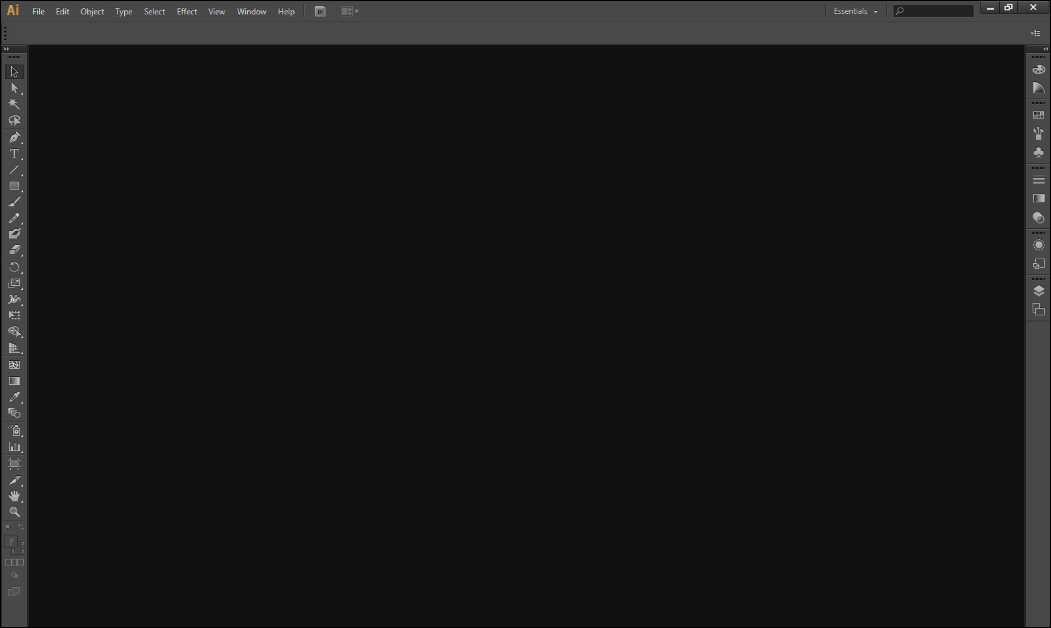
One thing to do is to open a few new windows that will be useful later on. They are highlighted in the following screenshot:
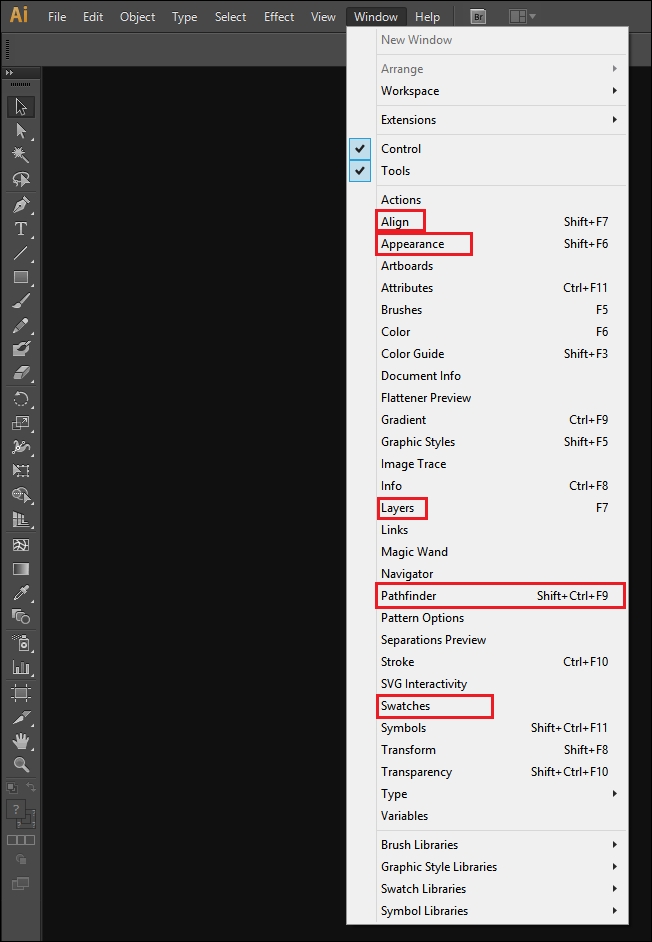
The following are the uses of the highlighted menu options:
Align basically allows us to align and distribute the objects within our scene evenly. This is particularly useful when you want to achieve an effect, such as a striped pattern. It also helps if you want to center objects within your scene either to the objects that you have selected or to your Artboard. You can think of your Artboard as the canvas that you are painting on:

Appearance is responsible for the special effects that we will add later, such as drop shadow or outer glow. This window makes it easier to edit the settings or to remove them from our objects:
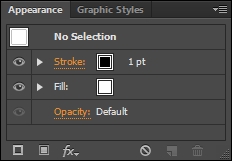
Layers are the different...
























































