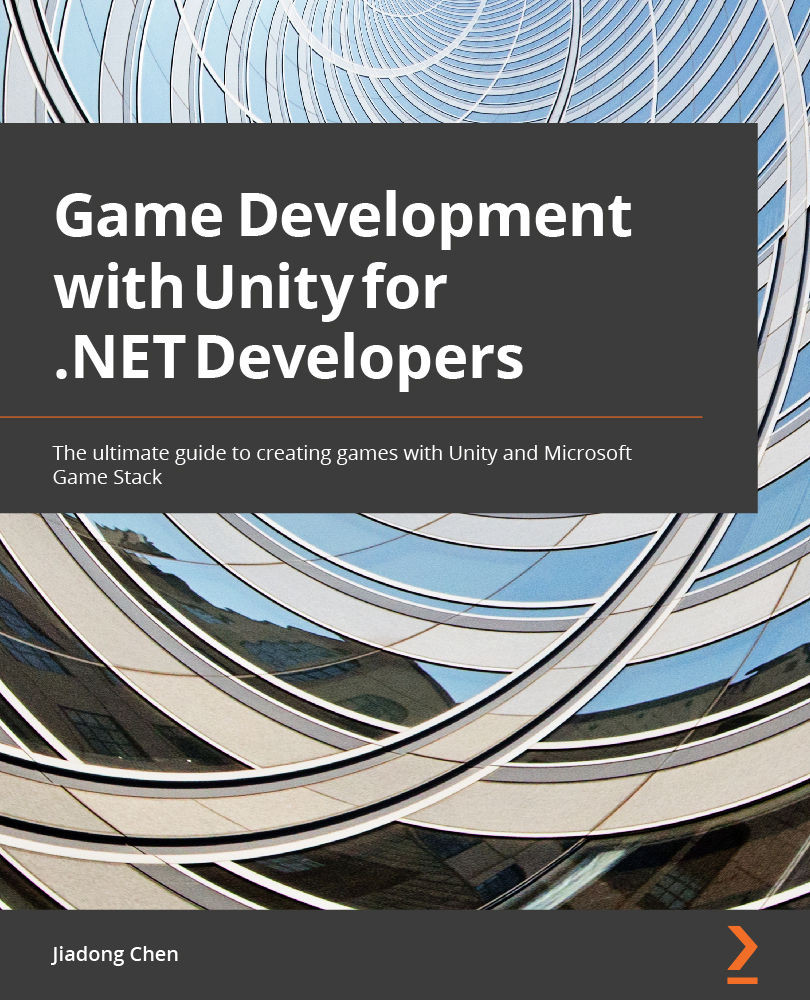Setting up Azure PlayFab for a Unity project
In this example, we will add player registration, login, data saving, loading, and leaderboard functions to a Flappy Bird-style game in Unity:
Figure 11.3 – The Unity project
Next, we will first create a new Azure PlayFab account, set up a game studio and a game title in Azure PlayFab, and then set up the Azure PlayFab SDK in this Unity project.
Creating a new Azure PlayFab account
First of all, we need a new Azure PlayFab account. To create a new Azure Playfab account, let's perform the following steps:
- Visit the home page of Microsoft Azure PlayFab at https://playfab.com/ and click the SIGN UP button at the upper-right corner to open the sign-up page:
Figure 11.4 – The home page of Azure PlayFab
- Enter your email address and password on the sign-up page and click the Create a free account button:
Figure 11.5 – Creating...