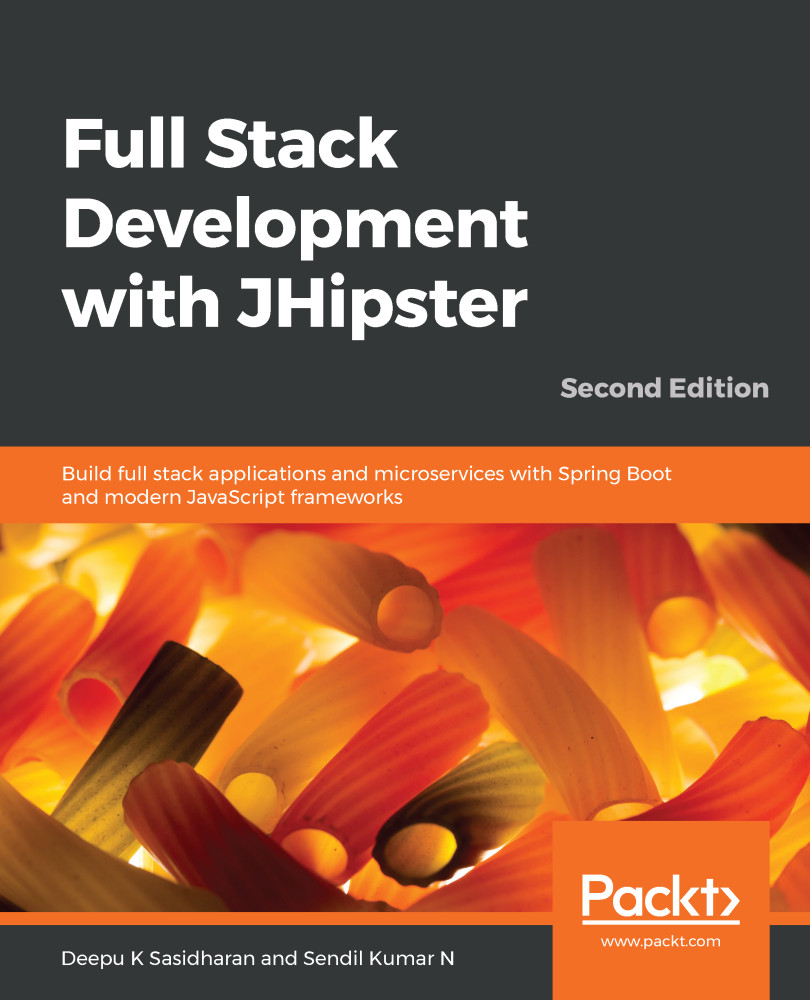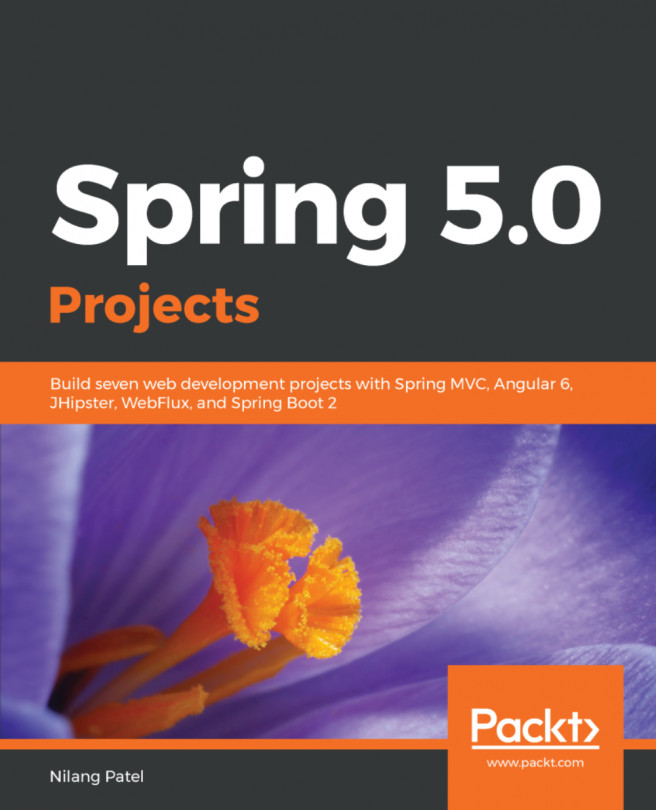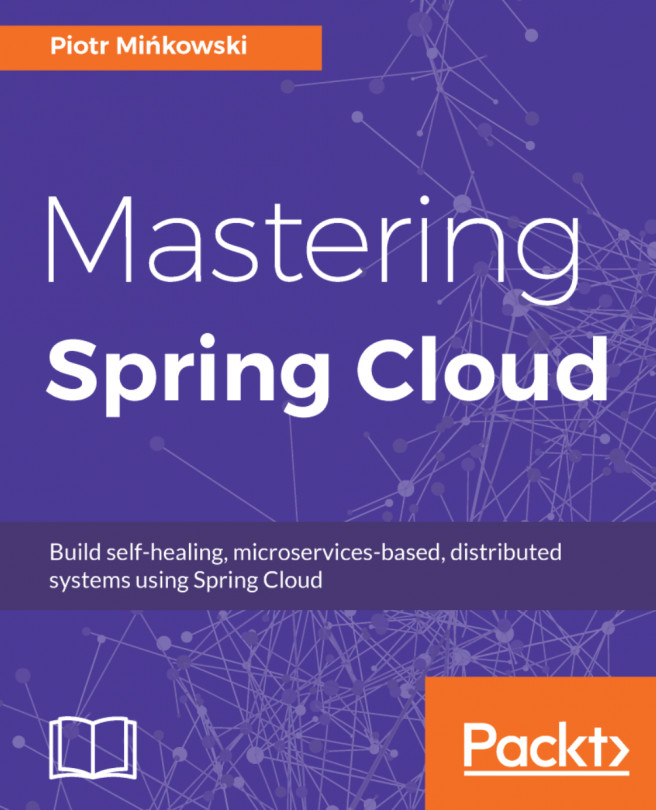Now that we have generated our application with JHipster, let's go through some important pieces of the source code that has been created. Let's open our application in our favorite IDE or Editor.
If you are using IntelliJ IDEA, you can execute idea . in a Terminal from the application folder to launch it. Otherwise, you can import the application as a new Gradle project using the File | New | Project menu option from existing sources; select the project folder before selecting Gradle from the options, clicking Next, and then clicking Finish. If you are using Eclipse, open the File | Import... dialog, select Gradle Project from the list, and follow the instructions shown. If you prefer to use VSCode, you can run code . from the application folder to launch it.
Let's start off by taking a look at the file structure of the application we created...