Importing iMovie projects
We all have to get our feet wet somewhere when it comes to learning how to edit video, and rarely do people start right off the bat in something as grandiose as FCPX. Many of us get our hands dirty in a simpler program such as iMovie before making the leap into more professional editing. Even if you've got a bunch of projects sitting in iMovie, you can easily import them into FCPX to take advantage of its far wider range of features and capabilities. The process is incredibly easy, but there are a few things you should know about when going through the process.
Getting ready
All this requires is an active project in iMovie '11 or later:
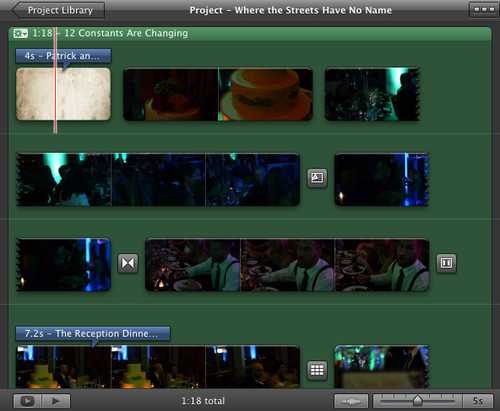
How to do it...
1. In FCPX, select File | Import | iMovie Project.
2. Select your iMovie project file and select Import.
3. FCPX will take a few moments to copy over the necessary media, creating both a new event and a new project. Double-click on the project and begin editing!

How it works...
The transition from iMovie to FCPX is very smooth. Not only are the interfaces very similar, but FCPX has every title, effect, and transition that iMovie possesses (and obviously many more). One of the only caveats is with the Movie Trailers feature of iMovie. These will not import into FCPX properly unless you go to File | Convert to Project in iMovie before you try and import the project into FCPX.
There's more...
Importing just your iMovie events
If you didn't have an active project you wanted to import from iMovie into FCPX, but simply wanted to take all of the media from your iMovie events, you can do this as well. In FCPX, just go to File | Import | iMovie Event Library. This will import every event you have in iMovie. It's an all or nothing deal!
Analyzing iMovie footage
Even if you have your preferences set to analyze all imported footage for people, stabilization, and so on, FCPX skips over this when importing iMovie projects. If you want to override this, you can have FCPX review your footage after the fact by selecting your clips, right-clicking, and choosing Analyze and Fix....























































