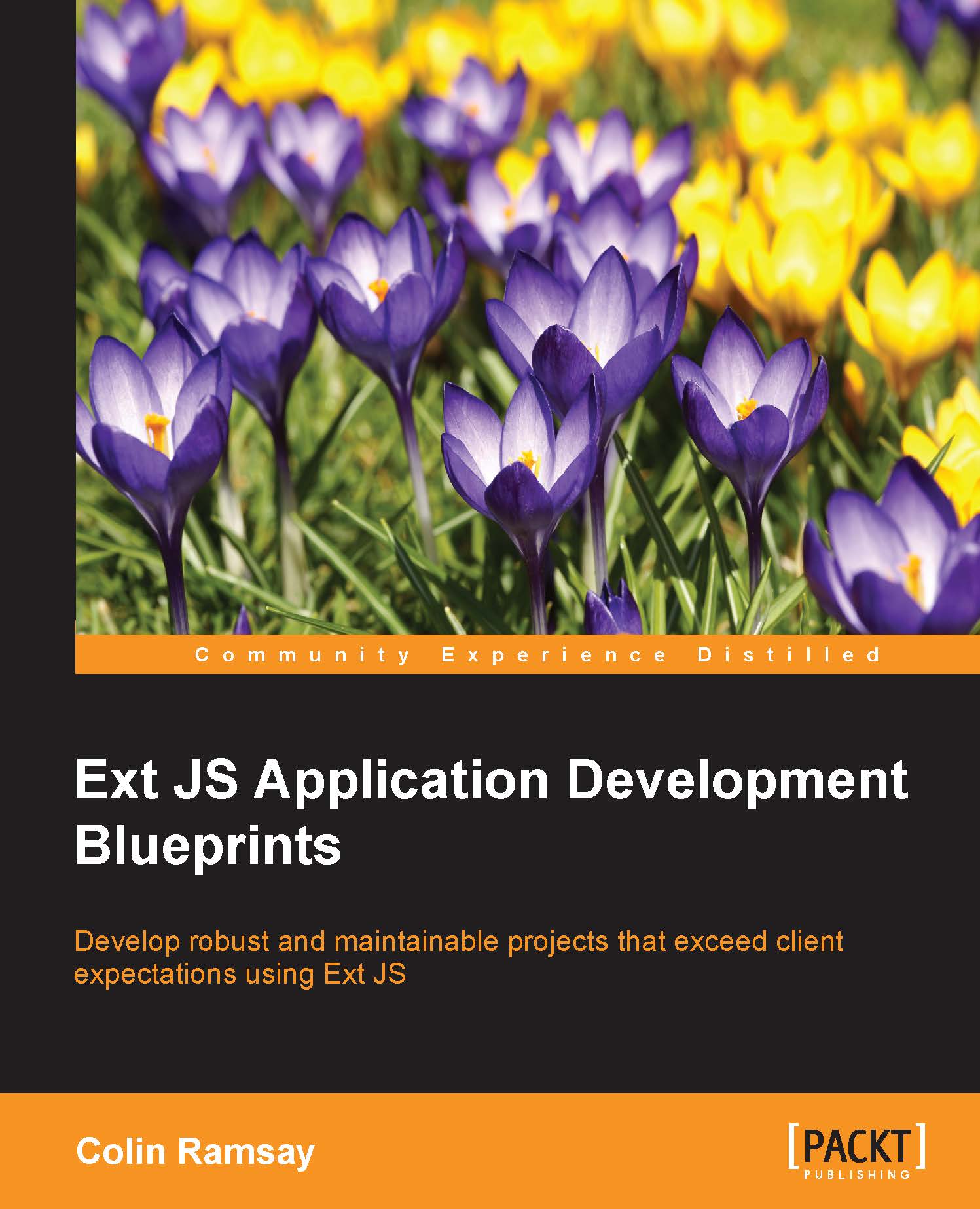Conventions
In this book, you will find a number of text styles that distinguish between different kinds of information. Here are some examples of these styles and an explanation of their meaning.
Code words in text, database table names, folder names, filenames, file extensions, pathnames, dummy URLs, user input, and Twitter handles are shown as follows: "This should be familiar to a seasoned Ext JS developer: we use Ext.define to create a class called MyApp.SessionManager."
A block of code is set as follows:
Ext.define('MyApp.SessionManager', {
login: function(username, password) {
User.login(username, password, {
success: Ext.bind(this.loginSuccess, this)
});
},
loginSuccess: function() {
this.isLoggedIn = true;
}
});Any command-line input or output is written as follows:
[INF] [echoproperties] app.output.js=app.js [INF] [echoproperties] app.output.js.compress=false [INF] [echoproperties] app.output.js.enable=true [INF] [echoproperties] app.output.js.optimize=false
New terms and important words are shown in bold. Words that you see on the screen, for example, in menus or dialog boxes, appear in the text like this: "Clicking on Record again allows you to analyze the results."
Note
Warnings or important notes appear in a box like this.
Tip
Tips and tricks appear like this.