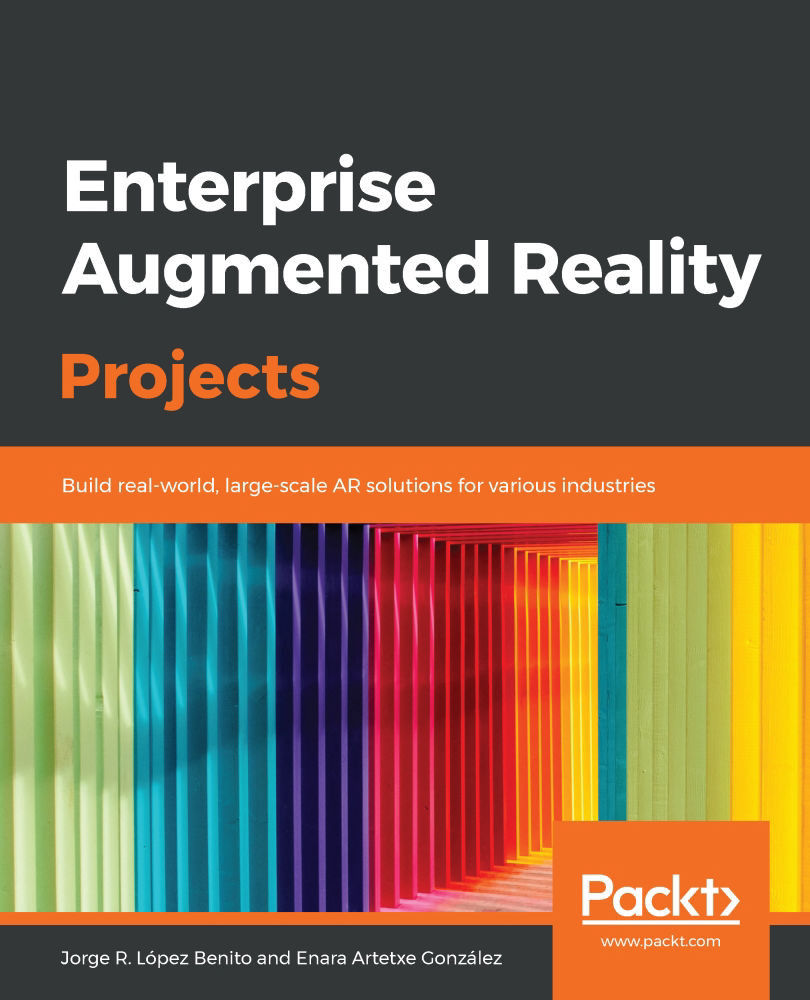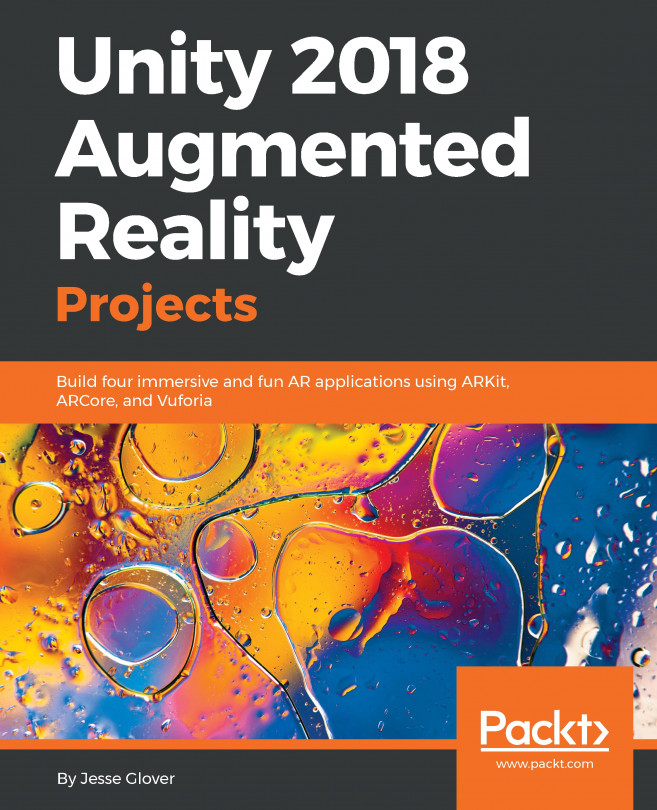Jorge R. Lpez Benito is a tech entrepreneur passionate about emerging and exponential technologies with more than 10 years of experience in researching and building Augmented Reality (AR), Virtual Reality (VR), and Artificial Intelligence (AI) products. In 2010, he became the co-founder and CEO of CreativiTIC, which focused on the research of disruptive technologies, new business models, and market innovation trends. He has been involved in several R&D projects throughout his career, including FP7 and H2020 European projects, and because of that, he was named as a Key Innovator in AR & Deep Learning Technologies by the European Commission; whom he also supports as an independent expert on interactive technologies to explore emerging trends and identify opportunities for impact across the industries, and also as a Jury Member at the European Innovation Council (EIC) Accelerator.
Read more