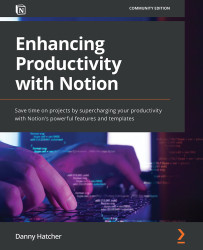Creating an advanced countdown formula
In this section, we will go through an advanced formula countdown that has various elements in which to show specific information. This section will illustrate how granular you can go with the formulas you use and how you can use some of the known mathematical functions to create an output that can be customized to your needs.
Note
This formula is an expanded version of the one shown in the task database from the previous section. This demonstration is only for explanation purposes and is not needed in your workspace to use Notion effectively.
Figure 10.14 shows a date property, called Date, and a formula property, called Deadline, in the Projects table database view:
Figure 10.14 – The projects database view with the date and formula properties
The formula in the Deadline property signifies whether the end date of the date property is before today by displaying an  emoji or after today's date...
emoji or after today's date...