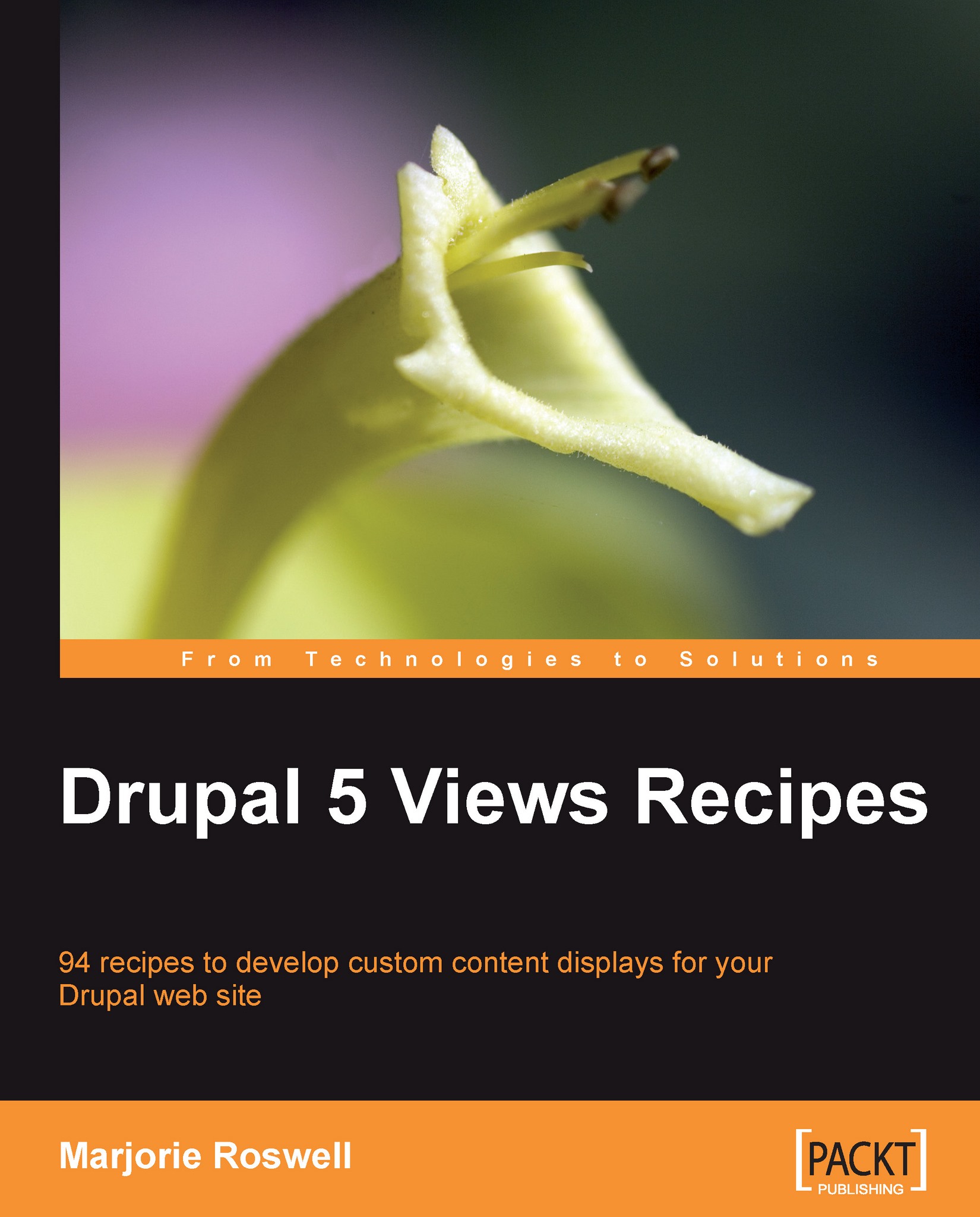Recipe 50: Views Bulk Operations—Content administration
Note
Ingredients
Completed Recipe 7, Admin Role
Views Bulk Operations module:
V
iews Bulk Operations (VBO) could just as well be called the "Better Site Administration" module. Let's start by looking at the content management page that comes with Drupal core at admin/content/node.
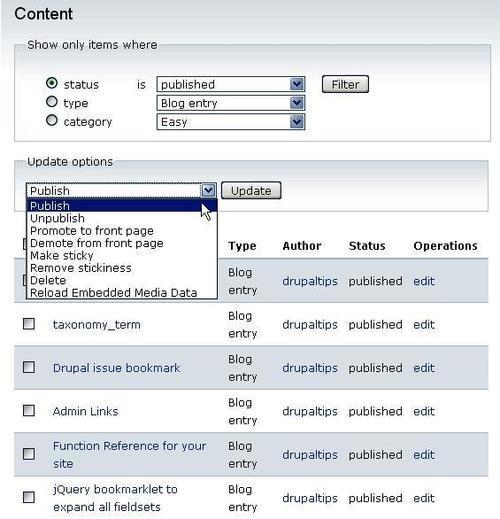
The form's user experience is a bit clunky, often requiring multiple clicks of the Filter button. In this recipe we provide an alternative to this form (in Recipe 51 we'll incorporate new actions into the options list).
Install and enable Views Bulk Operations.
Go to
admin/build/viewsand notice the new default view (core default views were covered in Chapter 2).
Click on the Add link. Note that if you save this view without making any changes, you get a warning that the Node: Type must have a value!

Before selecting the Node: Type filters, we will make an essential change to the default Views Bulk Operations view....