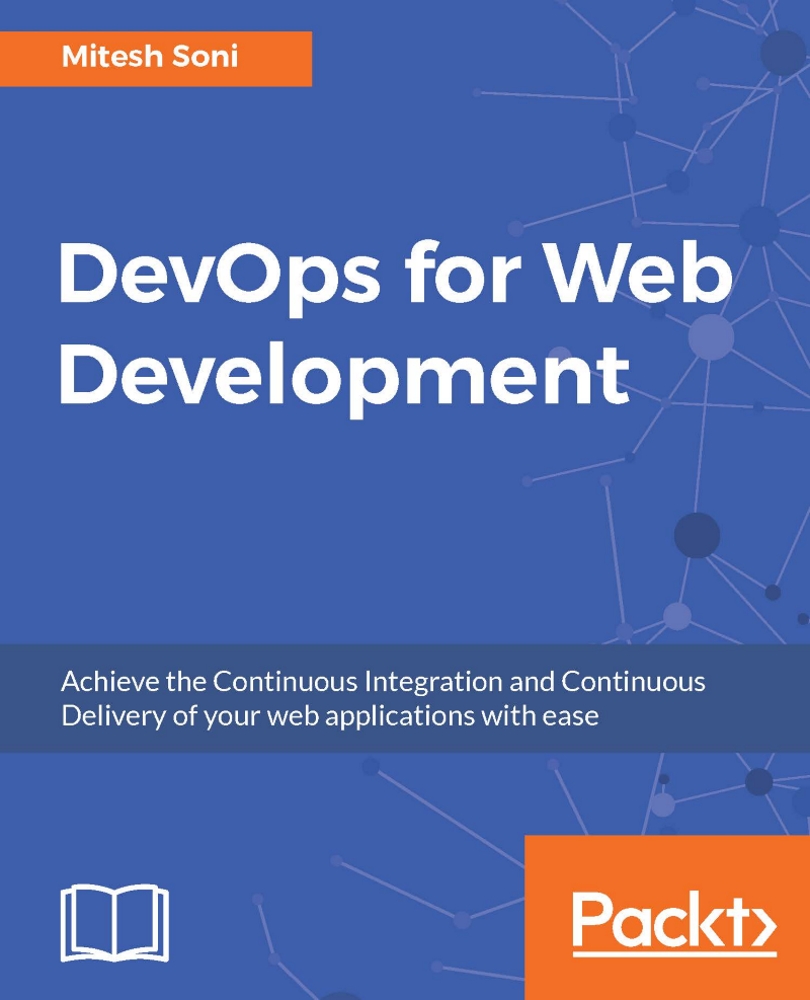Creating a pipeline for compiling and executing test units
For demonstration purposes, let's try a simple scenario to create a pipeline for compiling source files and executing unit test cases:
Let's use the following script in the Script box:
echo 'Hello from Pipeline Demo' stage 'Compile' build 'PetClinic-Compile' stage 'Test' build 'PetClinic-Test'
Click on Build Now and go to Console Output to verify the execution process:

Go to the build job's main page. We can see Stage View here. Remember, we have created two stages: one is Compile and the other is Test. Stage View provides instant visualization. It provides details such as build completion time, the node on which the build has been executed, and whether the build has executed successfully or failed:

For a particular build execution, we can verify Pipeline Steps as well:

Click on Full Stage View to get a full-screen view, as shown in the following screenshot:

To obtain...